Creating a Custom Payment Type
If you need to Void or Adjust an online order in Revel, follow these steps to adjust order totals and return items to your POS stock for the online order. You can follow these steps if you create a duplicate order in Revel or need to cancel an online order, adjust reporting, and return your stock in your POS.
NOTE: Before you begin, you may need to set up a custom payment method to void duplicate orders in your Revel account.
If the Voids—for ‘Duplicate Order’ or ‘Online Canceled’ payment method does not already exist in your Revel account, you can create it in the Revel Systems Admin Portal under Settings > Payments > Customizable Payment Types.
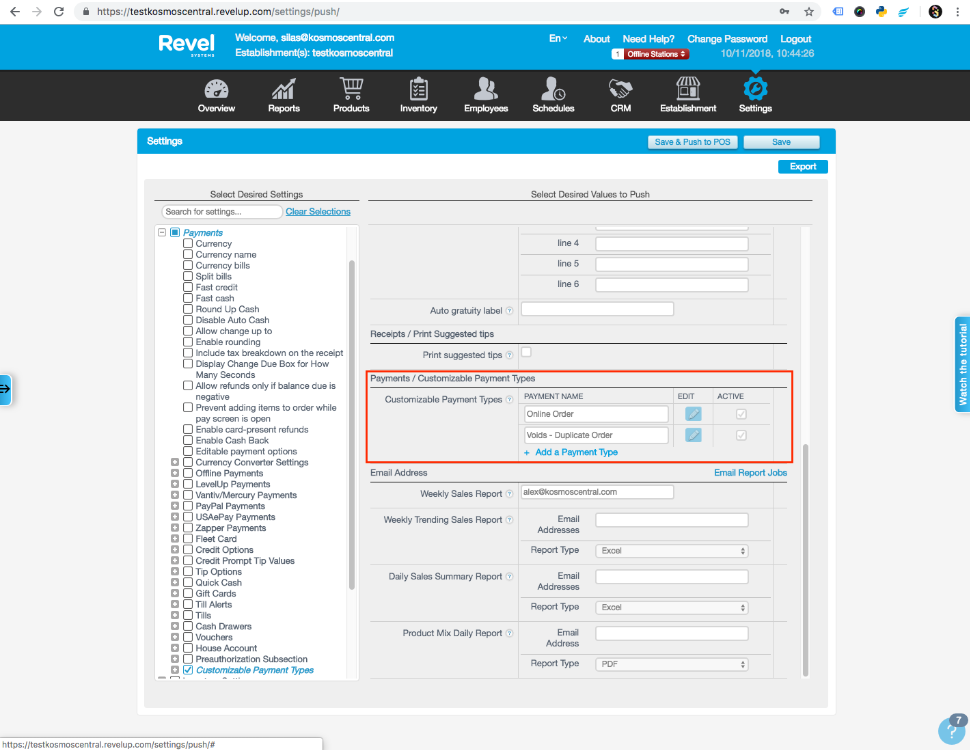
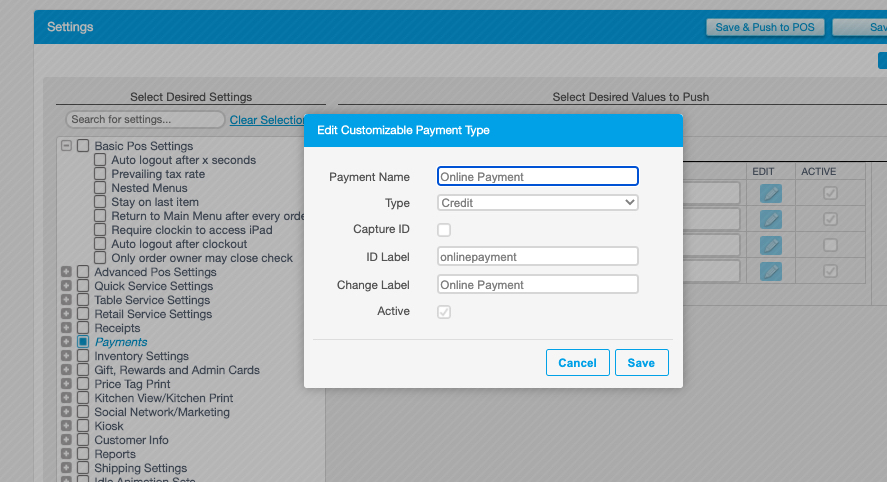
Step 1: Locate the Order ID in the Revel Systems Admin Portal under Reports > Order History. You can find the Order ID by looking at Order No. Column.
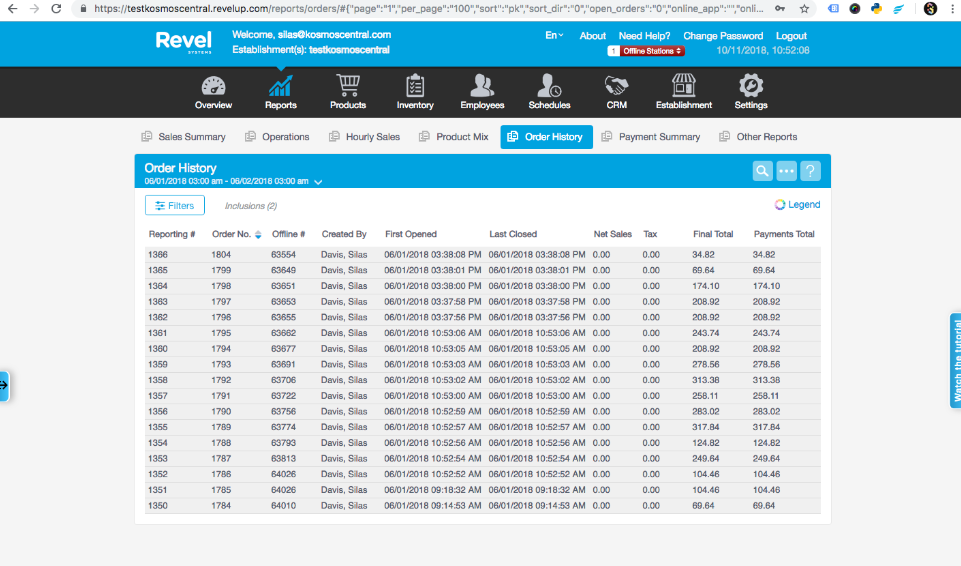
Step 2: Next, Log in to the Revel System iPad POS App, select Orders, choose the ••• Icon at the top right corner, and click Advanced Search.
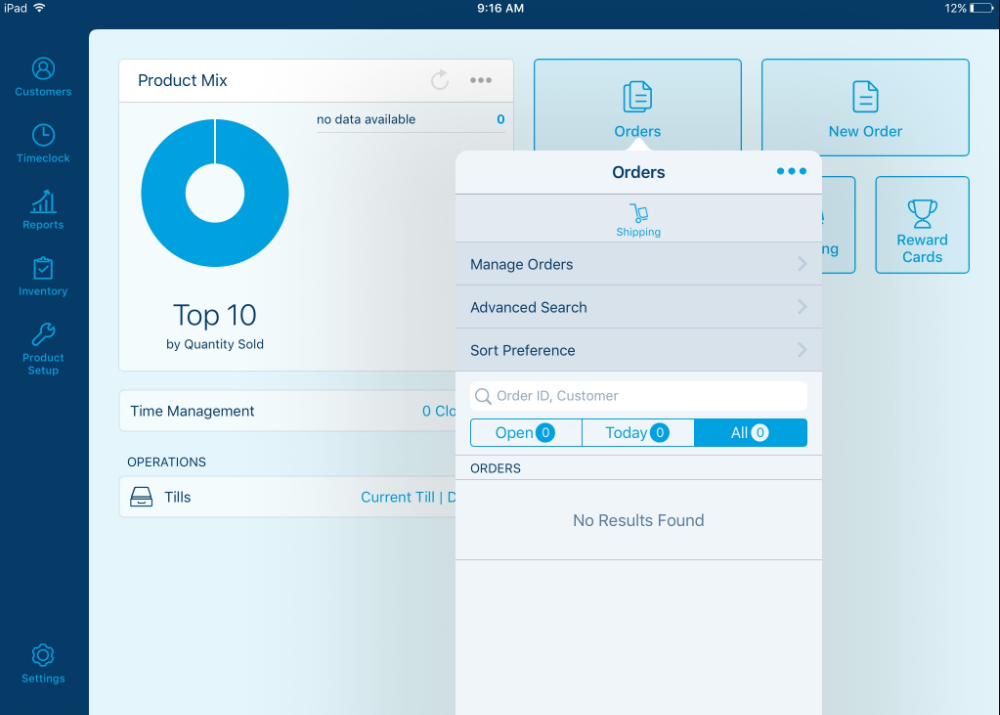
On the following screen, select Search by Order ID, enter the Order ID you want to adjust, and click the OK button.
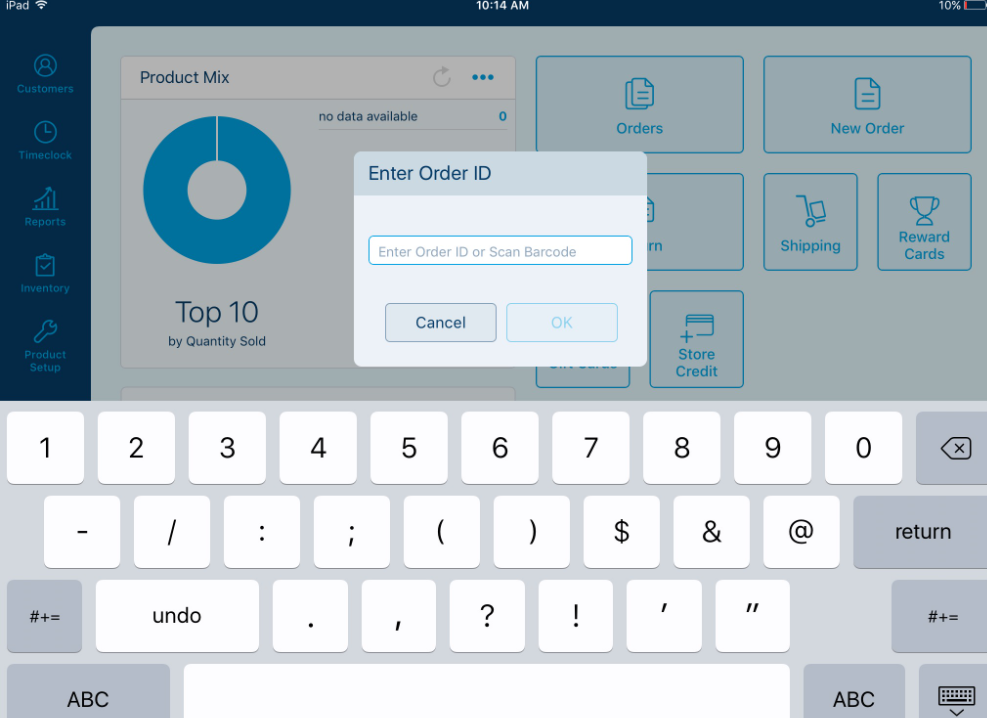
Step 3: Once the order is displayed on the screen, click the ••• Icon above the line items and select Return Item(s).
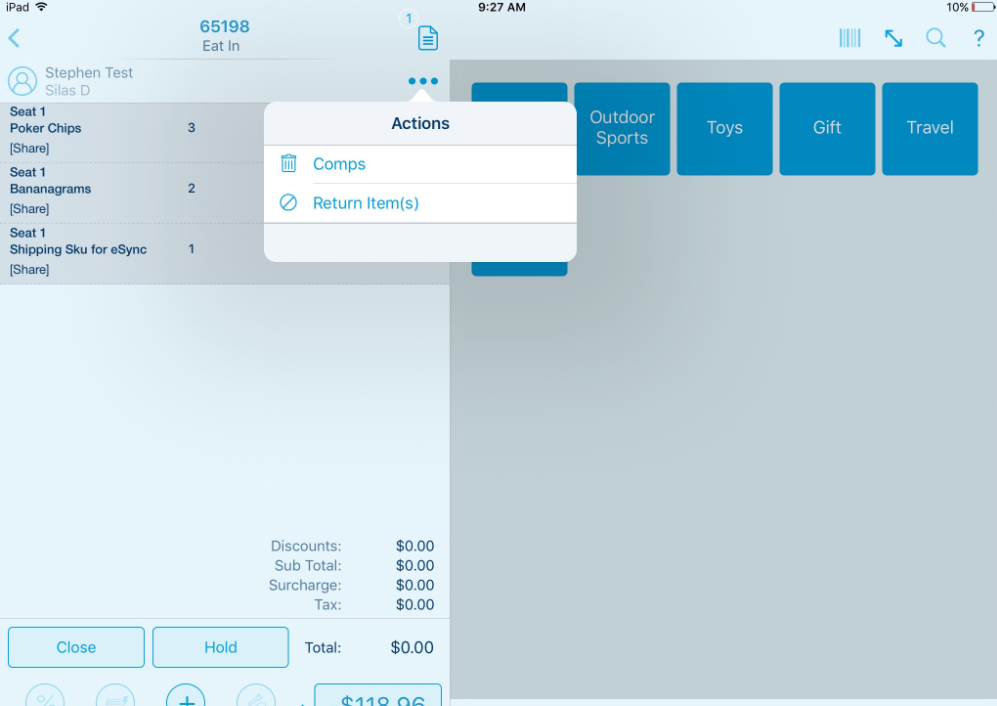
Next: Click the Select All button, and click the Next button on the following screen.

Enter a reason for the return, and select the OK button.
This removes the line items from the order and adjusts inventory quantities for each item, returning the items to stock.
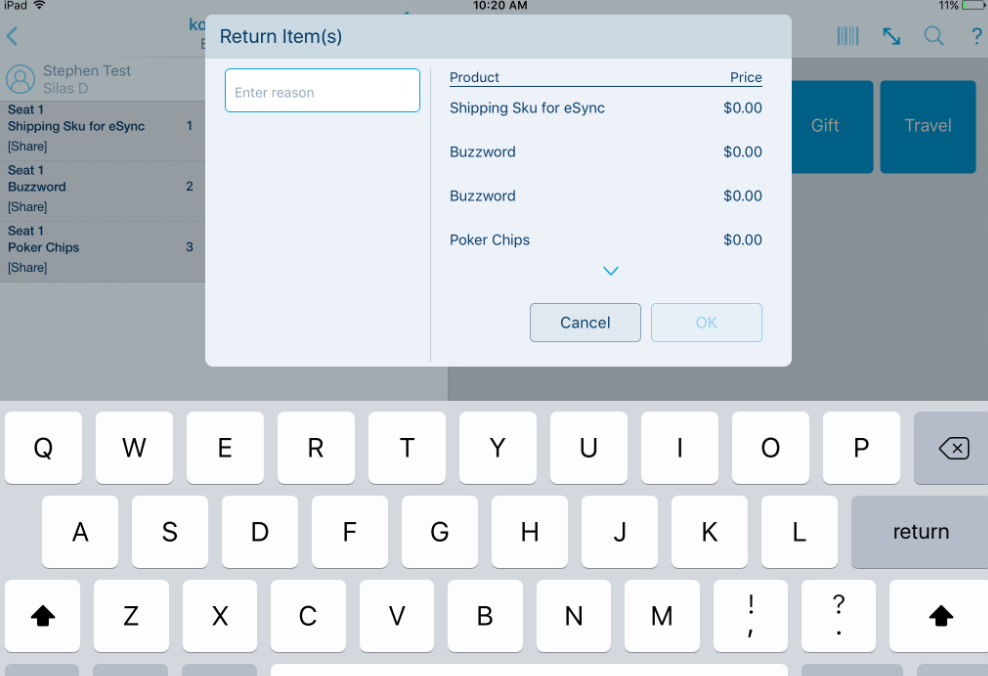
Step 4: To adjust the order total, select the Pay button below the dollar amount at the bottom of the screen.
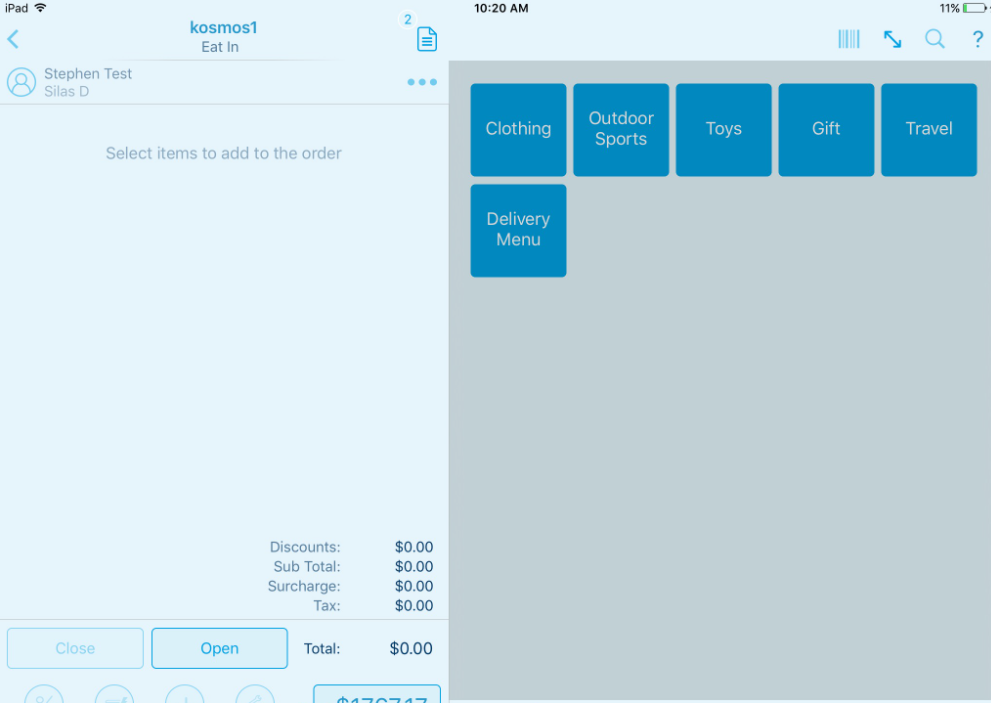
On the following screen, click Custom.
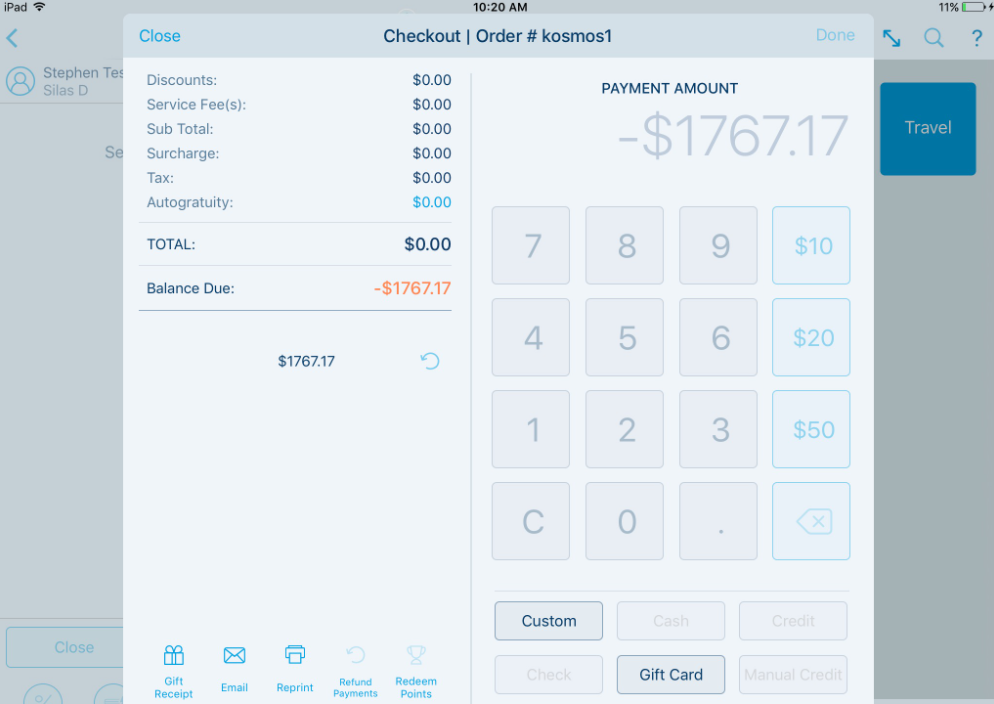
Under Select a Payment Method, choose Voids – Duplicate Order, and click OK.
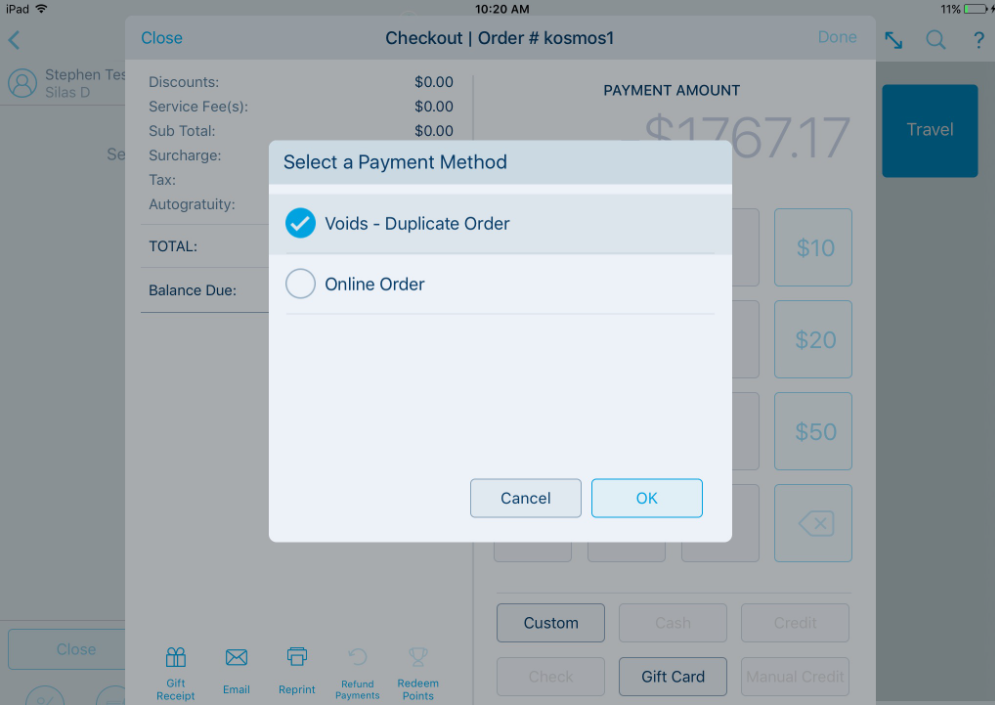
Next: When the Refund prompt appears, click Confirm, and select OK.
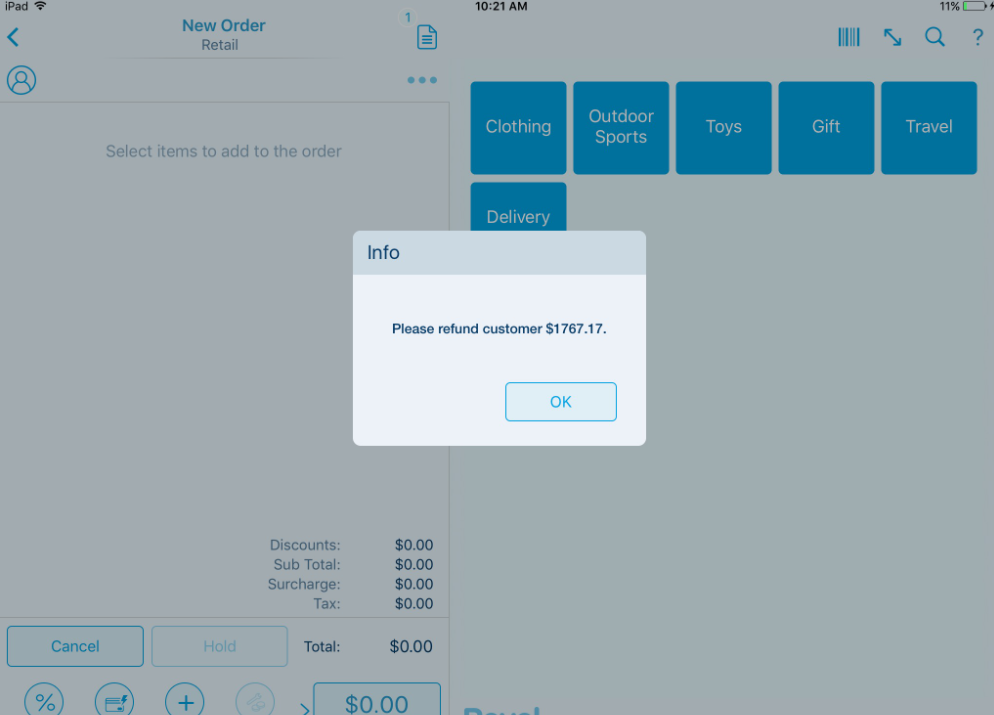
This clears the total for the order, adjusts the Sales Summary in Revel, and applies the refund amount to the Voids—Duplicate Order payment type in your Revel Systems Admin Portal.
To view total refunds for the Duplicate Order payment type in the Revel Systems Admin Portal, go to Reports > Sales Summary and select the line named Custom Payments.
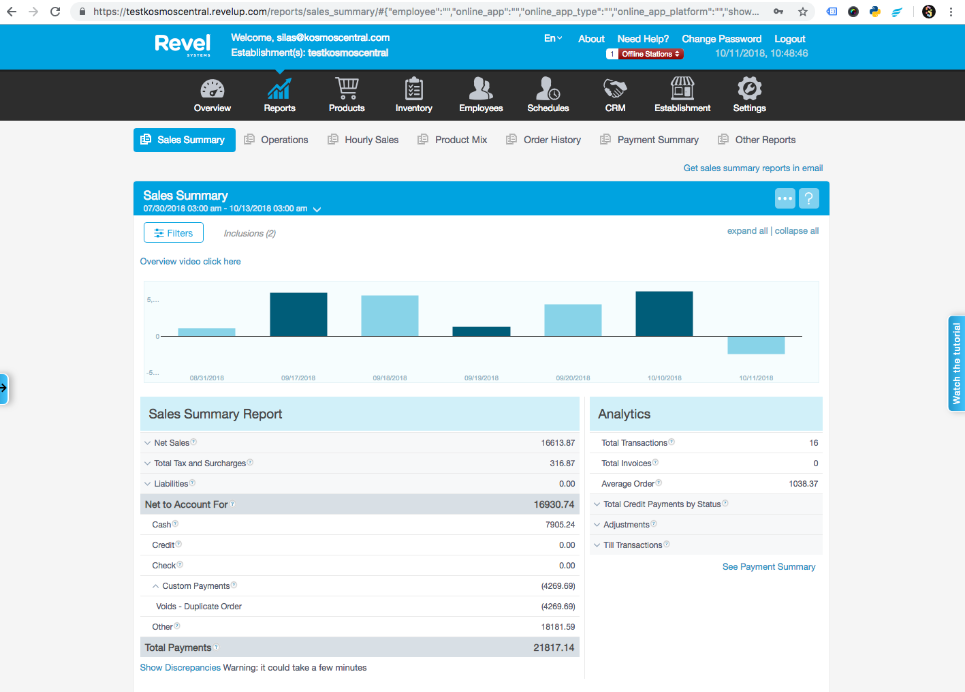
Contact us at support if you have any questions.
