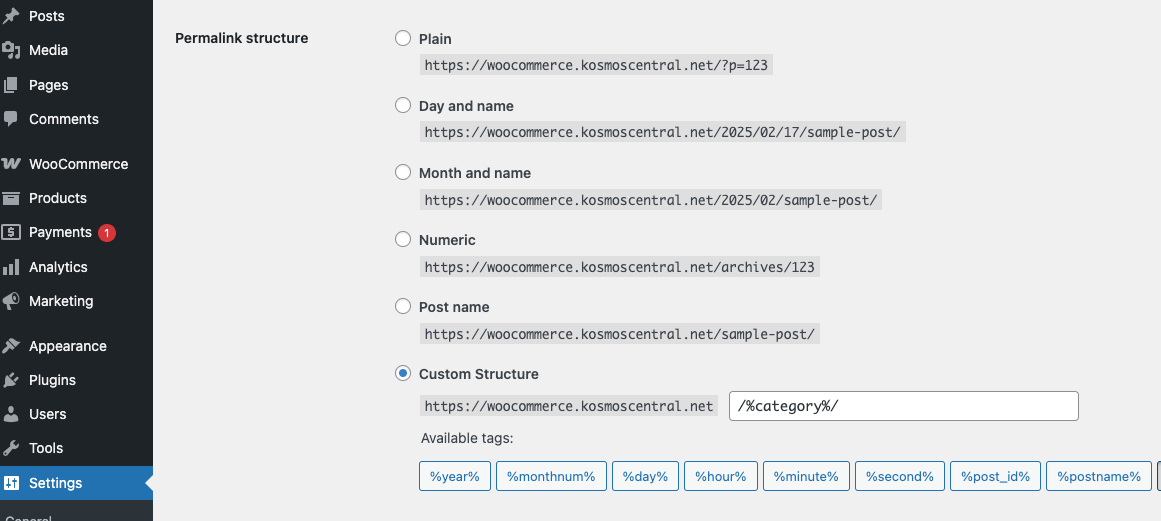Troubleshooting WooCommerce Connection Problems
# WooCommerce REST API Connection problems – Unable to Connect to WooCommerce
If you’re having difficulty connecting your WooCommerce web store or syncing products/orders, please review the suggestions below.
- Make sure you have enabled permalinks under the custom structure area. See the example below.
- Wordfence Firewall: Contact Kosmos support and add the eSync assigned IP under Firewall -> Manage Firewall -> Allowlisted IP addresses that bypass all rules.
- Does your hosting company think our user agent is a bot? If so, please have them whitelist this software user agent: Jersey/2.21 (HttpUrlConnection 1.8.0_452).
- Deactivate all of your security plug-ins and test. There are also known connection problems with iThemes Security. Deactivate this plug-in’s whitelist of our Kosmos IPs and then test a product sync. If it fails, I suggest using a different plug-in like WordFence and whitelisting our IP addresses.
- Redirects: if you’re redirecting the URL, this is not supported, and you will need to use the original non-redirected URL for your domain. Test with a redirect tool for a successful 200 OK response.
- Try deactivating all plug-ins except for WooCommerce. Next, test your connection to ensure it’s successful, and then add one plug-in at a time to identify the culprit.
- Apache Servers – See the discussion board and check your WooCommerce .htaccess file.
- NGNIX Servers – See the discussion board and review Nginx server blocks.
- Do you have Wordfence? Contact Kosmos Support (ask for your server IP addresses) and see the Wordfence tutorial on how to whitelist your eSync server IP addresses.
- GoDaddy Hosted WordPress is not supported. You will need to upgrade to GoDaddy Linux cPanel Hosting.
- Returning HTML instead of JSON when testing with Postman? Make sure permalinks are enabled.
- Getting started with WooCommerce REST API
- Fix common WooCommerce REST API Issues
- SSL Test Tool: a. Compare your SSL to https://letsencrypt.kosmoscentral.com
- If you still have problems, please post a ticket under SUPPORT at the top of the page, and our team will assist you. Provide your domain URL and a test key and secret, and we’ll test with Postman, as mentioned below.
# Test with PostMan
- You can also test your WooCommerce API Key and Secret using Postman. Postman is a Free utility that will assist you in troubleshooting your WooCommerce environment.
If you’re getting a ‘401 Unauthorized’ message with Postman then check your .htaccess file as mentioned above in step 5.
If you’re seeing html in your response instead of clean JSON then send to your hosting provider. Also post a Support ticket with your API Key and Secret and we can assist with verifying your findings.
# Hosting Recommendations
- Were we still having problems? We recommended these top-rated Hosting providers: Blue Host or HostGator.