How to send your Shopify orders to Loyverse POS and update stock
Now that you have tested a product & updates, you can try orders next.
When orders are downloaded into your Loyverse POS your inventory will then update in the POS with each line item in your Shopify order. This will result in a two way inventory sync.
Make sure you have verified that you're connecting successfully.
Creating a new product online is the easier first step.
Note: Once the online order is created in the POS, the POS will then trigger a two way inventory sync for each of the lline items in the online order.
Note: “The basic Shopify plan does not include PII (Personal Identifiable Information).” You must be on one of the higher plans to sync customer data to your CRM.
Follow the instructions on the Orders Action configuration and the ‘?’ question marks will help guide you in your setup. When a Shopify order is downloaded into your POS your inventory will also update with all the line items in your Shopify order.
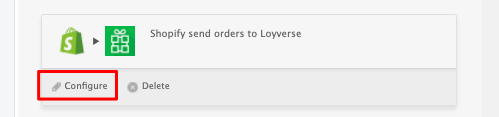
- To download an order into your POS, Kosmos eSync needs to key in on the order status field in Shopify. For example, ‘Open, Paid & Unshipped’ is the most common status for a successful order transaction within Shopify.
See the example Shopify order configuration: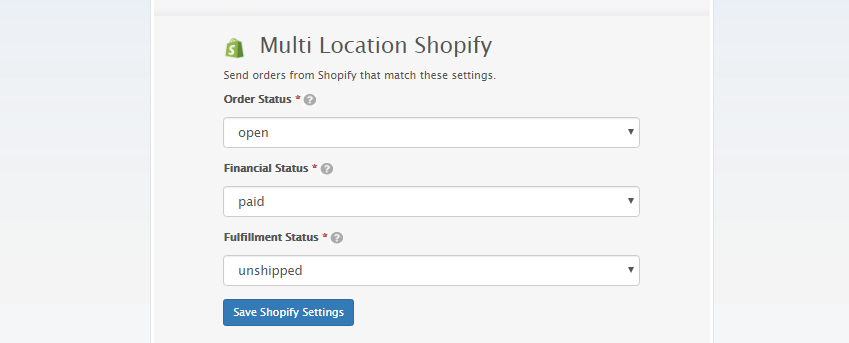
- Next, configure how your order will reach your Loyverse POS.
See the example Loyverse order configuration: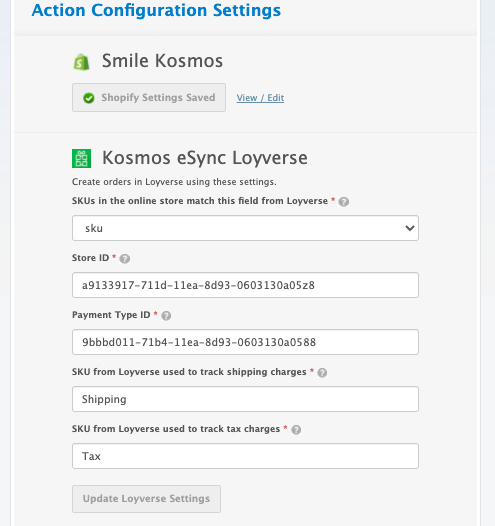
- See the ‘?’ HELP area and create a ticket if you’re unable to locate your configuration information.
- Configure your order TAG update Action next. The order TAG Action will update your order that has been downloaded into your POS with a TAG called esyncExported and only these orders with this TAG of esyncEsported will be ignored for future download into the POS. The date time stamp for this Action is used to view orders in your POS that have been downloaded by this specific date and beyond and only those orders will be considered when making a TAG update to Shopify.
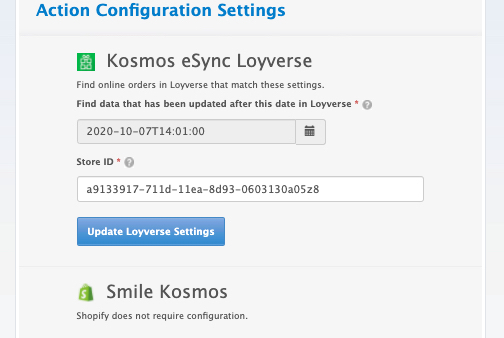
- Now add both Actions into a single Task and give the Task a label. First the order has to download to the POS and 2nd, the TAG will update.
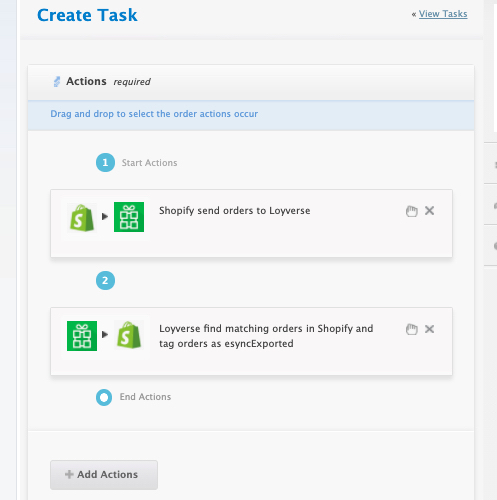
- Once you’ve created your TASK, hit the RUN button and view your Activity Log after.
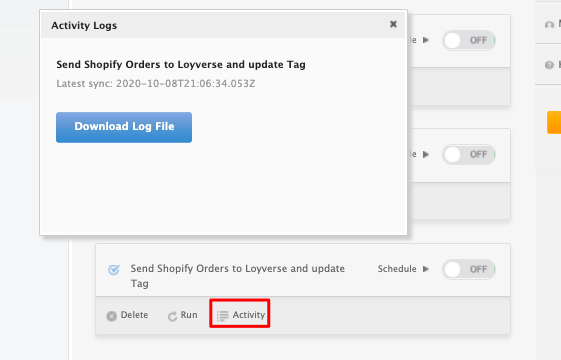
- To locate your Shopify order in Loyverse, go to Reports and Receipts.
See the article on Kosmos activity log and status codes
See the article on ‘How to trigger point of sale updates, for an integration.’
See the video example on Bulk Migration of Items and Inventory from your POS to your Shopping Cart
If you’d like to purchase a support package, you can do so here.
If you have further questions, please post a ticket on our Help Desk
