How to Create eSync Actions for Sending Customers to Mailchimp
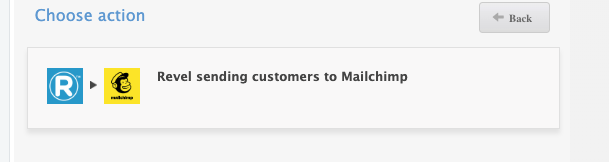
Now that Mailchimp and Revel are connected. Click on Create Actions Next and add Send Customers to Mailchimp to your Actions list. Then configure the Action next. Follow the instructions on the ‘?’ question marks that will instruct you on how to configure each eSync Action.
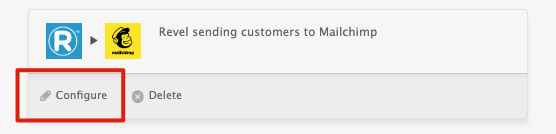
After you have configured your Action, add it into a new TASK and label. Then hit the TASK RUN button to test. View your TASK Activity log to see your results.
Always have a backup of your data before you attempt any data syncs.
Bulk Import Video See how to video on Revel Bulk Item Import
See the article on – Kosmos activity log and status codes
If you’d like to purchase a support package, you can do so here.
If you have further questions, please post a ticket in our Help Desk
