# Syncing weighted inventory and Orders from Revel to Shopify – Two-way inventory sync.
# Great for Bulk food items, Butcher Shops, and Grocery Stores!
Since Shopify does not support decimals for inventory (for example, 2.1 lbs) we then will need to modify or move the decimal in order for Shopify to accept the whole inventory value.
Note: Shopify also calculates weights in Kilograms or KG’s.
# There are two options for eSync Actions you can use.
- Send weighted inventory and move the decimal three places. For example, if inventory is 1.3 kg, Shopify will show 1300 Grams.

2. Send inventory in whole amounts and drop the decimal. For example, if Revel inventory is 1.3 KG’s send to Shopify 1 KG’s and drop the decimal point.
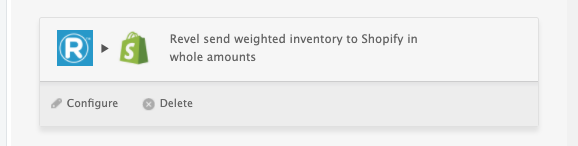
# Below is an example of an item Sold by Weight in Revel.
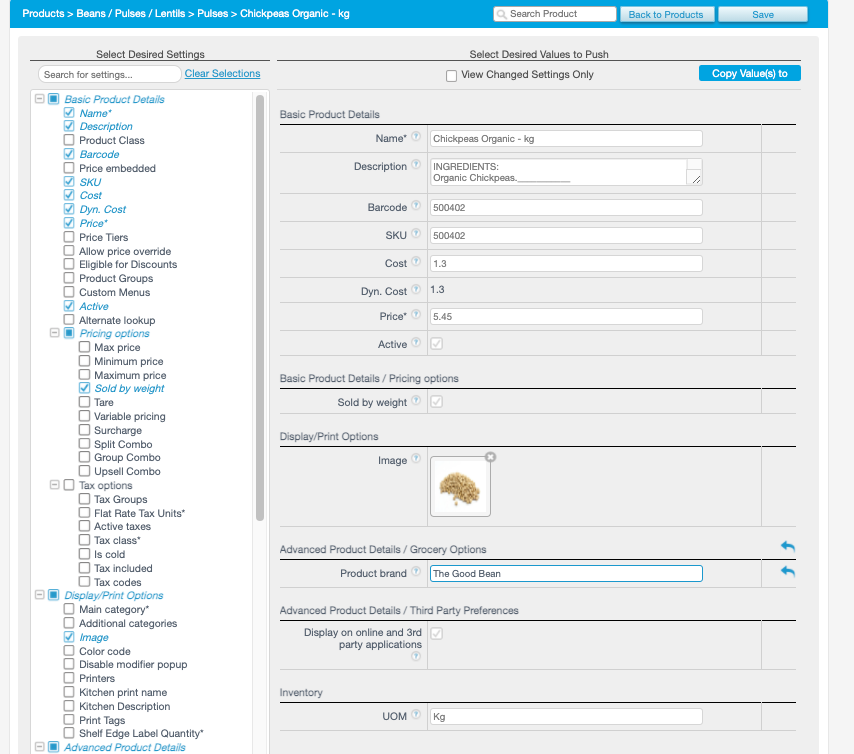
You can also sync a Shopify Matrix item with a Revel Standard product or Bulk item as long as all the SKU’s match!
See an example of a Shopify product – right-click to enlarge and open in a new tab.
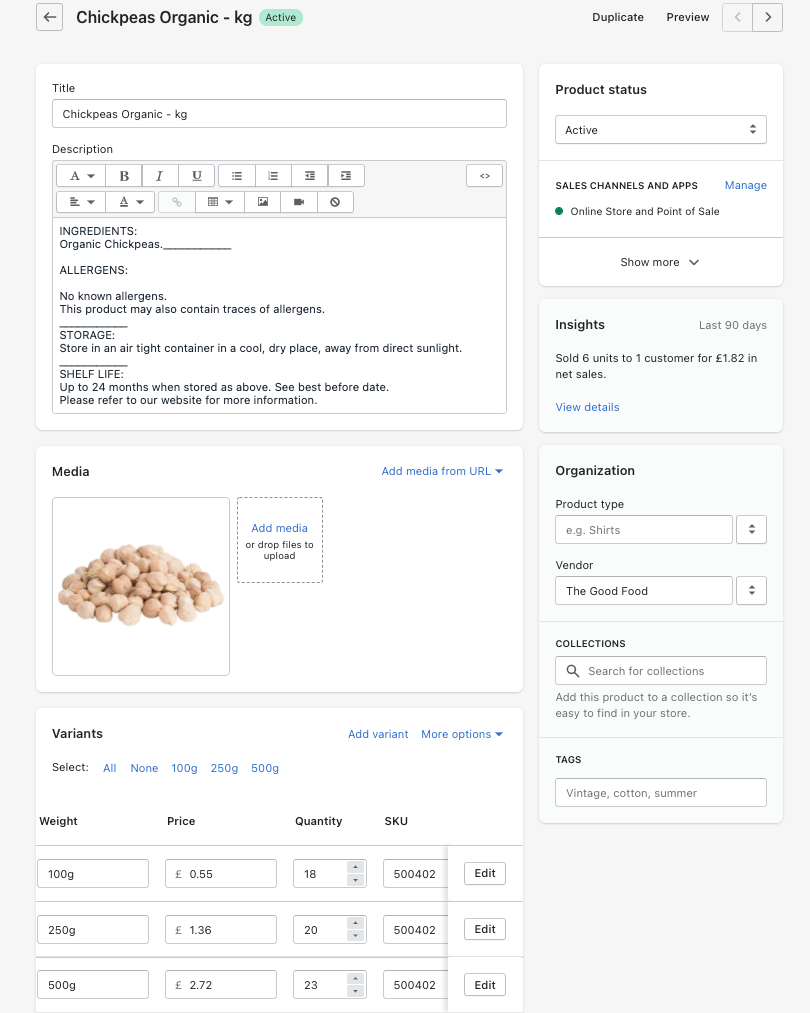
Since you have a simple product in Revel and a Matrix in Shopify, you’ll need to create the product manually and make sure the SKU in Shopify matches your POS single product.
Also, calculate the price based on your Revel Price. If your price is $5.45 in Revel, then .1 Grams = .545 (.1 x 5.45 = .545 and rounding will occur with Shopify).
{revel price} x {number you enter in shopify weight field} = {price you enter in shopify}
See the article on ‘How to trigger point of sale updates, for an integration.’
# Sending Orders from Shopify that have weighted items to Revel POS
The Shopify Shipping Weights field is used in the order that’s sent to Revel.
Since Shopify displays Weights in kg’s in the API you will need to do the same in Shipping and use kg’s as your label for Shipping Weight. Each product will have to have a Shipping Weight that is sent to the Revel POS.
> If you want to deduct 0.33 qty in Revel for each item sold simply enter 0.33kg for the Shipping Weight in Shopify.
> If you want to deduct 0.5 qty in Revel for each item sold simply enter 0.5kg for Shipping Weight in Shopify,
Note: If you’re POS is selling in LB’s, then simply add your weights in KG’s for your orders and make sure lbs are set with the label KG. If you have 2.5 lbs, set the weight to 2.5 kg’s in Shopify.
Use the Orders Actions labeled with Send Weighted Orders to Revel. Creating the order in the POS will also trigger Revel inventory update for each individual line item SKU. Creating the order thus creates a two way inventory sync.
See the example weighted orders Action below. You will also need to add the TAG Action into the same TASK once you have configured your Actions for use
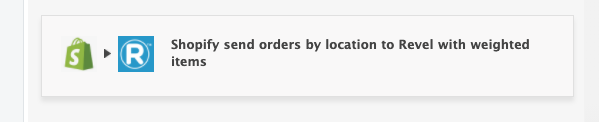

After you RUN the TASK, Simply view your TASK Activity logs and Upload the Full log to a Support Ticket for further assistance.
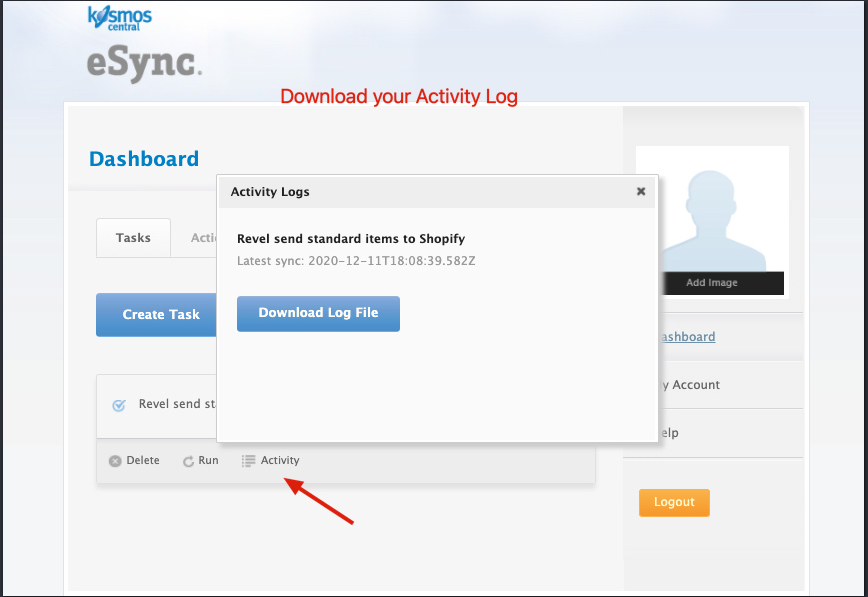
For Multi-Location, the Shopify order will need a location TAG created by (Zapiet) to designate where to send the order. For single locations, enter the word ‘blank’ if you do not have tags for your Shopify orders.
If the Shopify order does not have a designated location using the Zapiet tag feature and is a result of a 3rd party plug-in (not Zapiet), then simply create another Order Action and new TAG Action for this circumstance and label the tag configuration area as ‘blank’ for the Order Action and designate the Revel location to send the order.

To support this feature you can only use FLAT RATE SHIPPING and NON Weighted items will have to have a weight of ‘0’ or zero. For example a Soap dish would need to have a weight of ‘0’ zero and bulk item (chocolate protein) would have a weight of 22.5 lbs.
The Actions to create products for ‘Send Standard items’ and ‘Send Matrix Items’ can be use to SEED your data online, but cannot be used at this time for scheduled updates. If you turn on your schedules the new updates will overwrite (remove) your variants created on Shopify manually and revert them back to match your Revel POS item. We are working on a future release so please contact support for more information.
