How to send WooCommerce orders to LightSpeed Retail and update stock
Now that you have tested a product update, you can proceed with testing orders next.
Make sure you have verified that you're connecting successfully.
Creating a new product online is the easier first step.
Note: Once the online order is created in the POS, the POS will then trigger a two way inventory sync for each of the line items in the online order.
Follow the Orders Action configuration instructions; the question marks will help guide you in your setup. When a WooCommerce order is downloaded into your POS, your inventory will also be updated with all the line items in your WooCommerce order.
- To download an order into your LightSpeed X POS, Kosmos eSync will need to obtain the order status from WooCommerce. For example, ‘Processing’ is a successful WooCommerce order status. You can configure your order Action to download an order in any status you choose. Kosmos eSync will also download up to 100 of your WooCommerce orders at a time.’
See the example below:
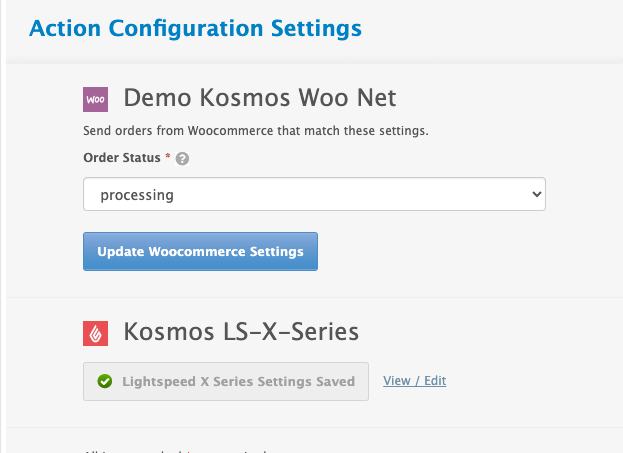
- Next, configure how your order will reach your Lightspeed POS. You will need to assign a location register, payment type, and create a product SKU for shipping, online tax, and discounts. We also suggest setting up a virtual employee (Online Orders) to assist with locating online orders and improving reporting.
See the example LightSpeed order configuration below:
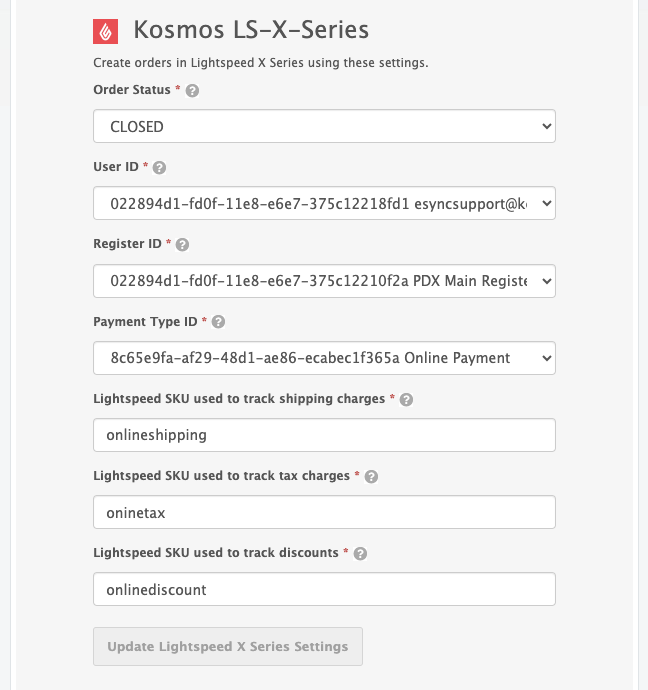
- Configure your order status Action next. The order status Action updates WooCommerce orders downloaded into your POS with a status update. For example, when an order is On-Hold, you can process the tracking and then mark it as completed for your client.
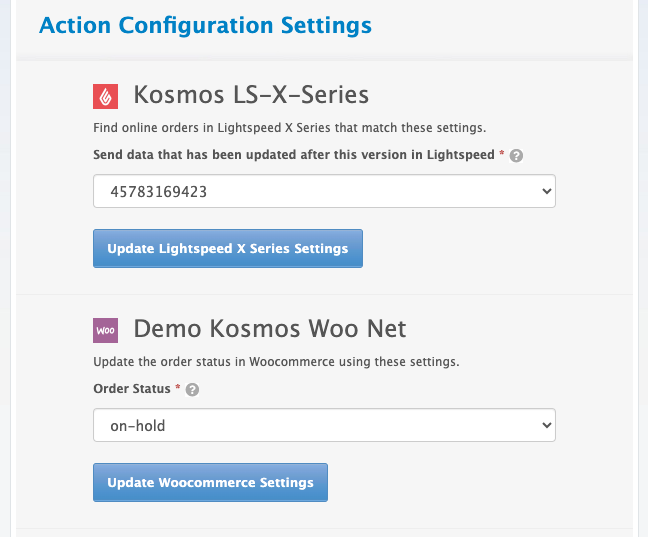
- Add both actions to a single task and run the task afterward. View your activity log results to see if any orders or records were retrieved.
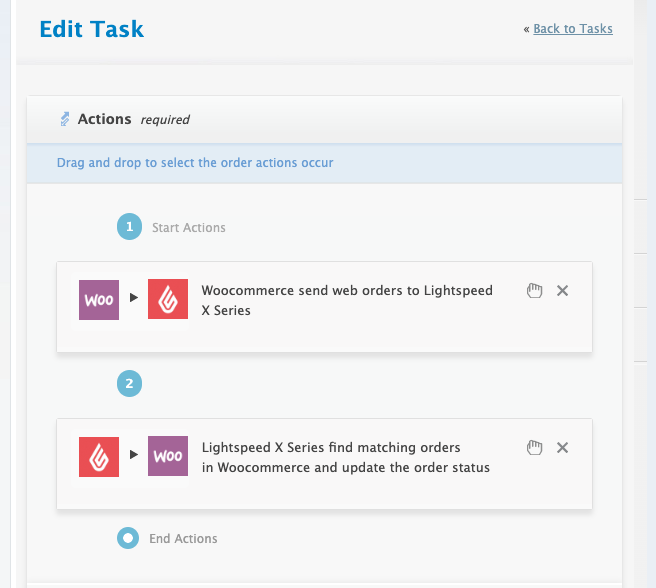
See the task example below, run your task, and view your activity logs afterwards for the results.
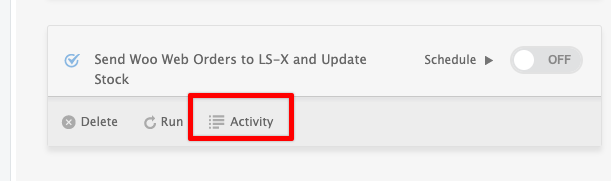
Note: If you have simple Flat Rate taxes, contact Kosmos for your single flat tax mappings update via our support portal.
See the article on the Kosmos activity log and status codes.
See the article on ‘How to trigger point of sale updates, for an integration.’
See the video example on Bulk Migration of Items and Inventory from your POS to your Shopping Cart.
If you’d like to purchase a support package, you can do so here.
If you have further questions, please post a ticket on our Help Desk
