How to sync your LightSpeed inventory with BigCommerce
Note trials are limited to 90 days of product updates. With paid subscriptions you can go back and look for products added or inventory updates over a year or longer. With paid subscriptions, you can simply update your Action Dates via the calendar to go back a year plus if needed.
Criteria to Sync Inventory with Existing Products Run your inventory only Actions to update inventory to BigCommerce after creating a new product. You will also need to update your inventory timestamp after.
3. Sync inventory only Standard Products Action. (Send Inventory Levels Standard Action)
- Item has a new inventory_time_stamp in LightSpeed POS.
- Item has a SKU in LightSpeed that matches the BigCommerce SKU field
- Item is Active in LightSpeed
- Item marked in LightSpeed for List Item on Sale on Web Store with ‘webstore’ tag.
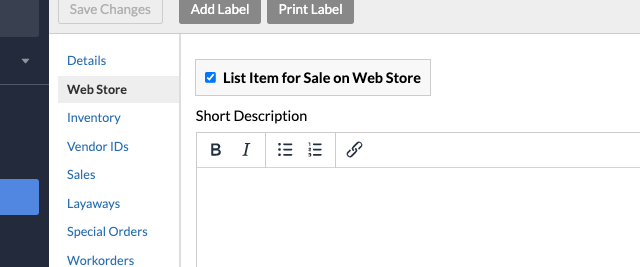
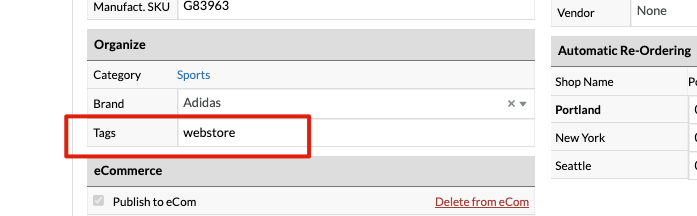
4. Sync inventory only Matrix Products Action. (Send Inventory Levels Matrix Action)
- Item has a new inventory_time_stamp in LightSpeed
- Item has a SKU in LightSpeed that matches BigCommerce SKU field
- Item is Active in Lightspeed
- Item marked in LightSpeed for List Item on Sale on Web Store with ‘webstore’ tag.
- Matrix Parent Names must match POS and BigCommerce, see snap shots below.
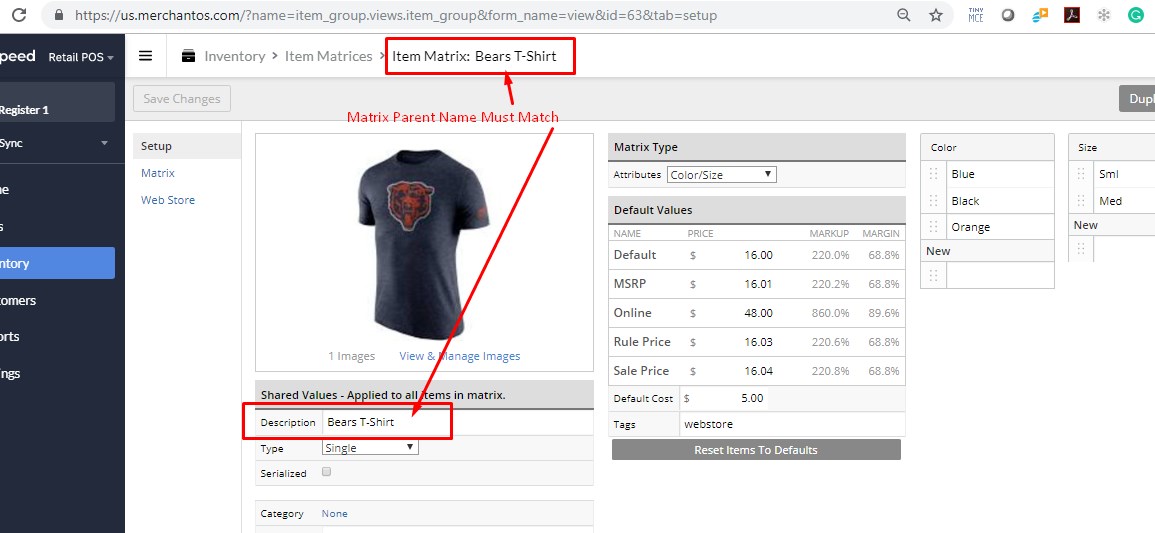
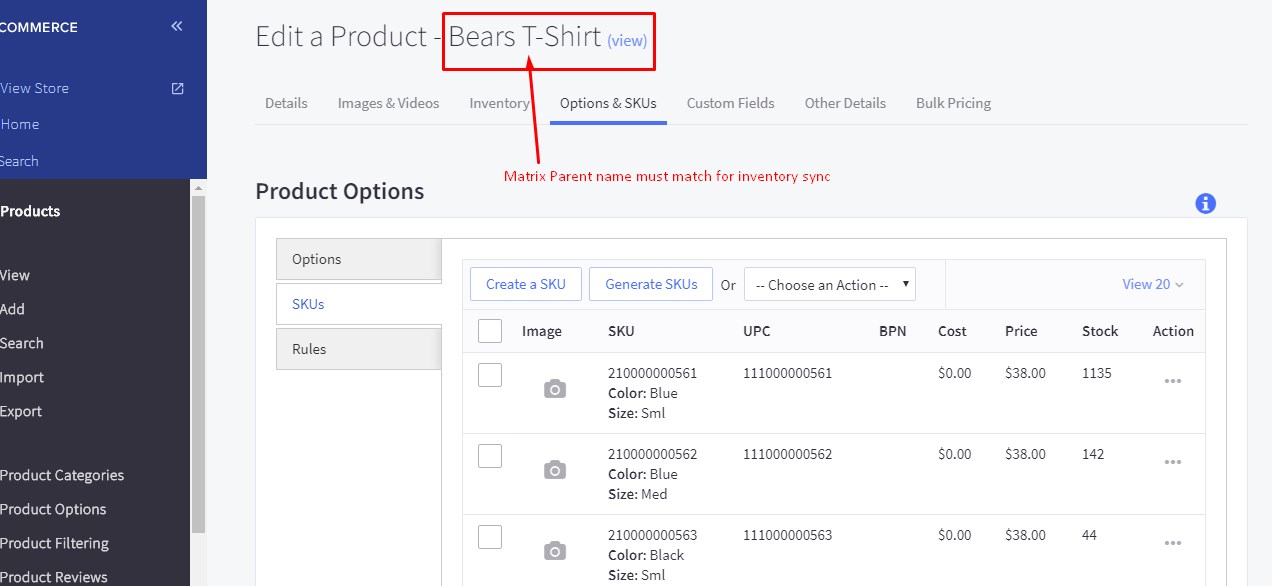
Note: The time stamp for creating products in LightSpeed is different from the time stamp to update inventory only in LightSpeed. So, running your Send Products Action after a sale in your POS will not update inventory. You will need to RUN your Update Inventory Levels Action in this case.
To TEST or trigger Inventory Time Stamps, just the inventory Unit for each SKU.
Simply view your TASK Activity logs and Upload the Full log to a Support Ticket for further assistance.
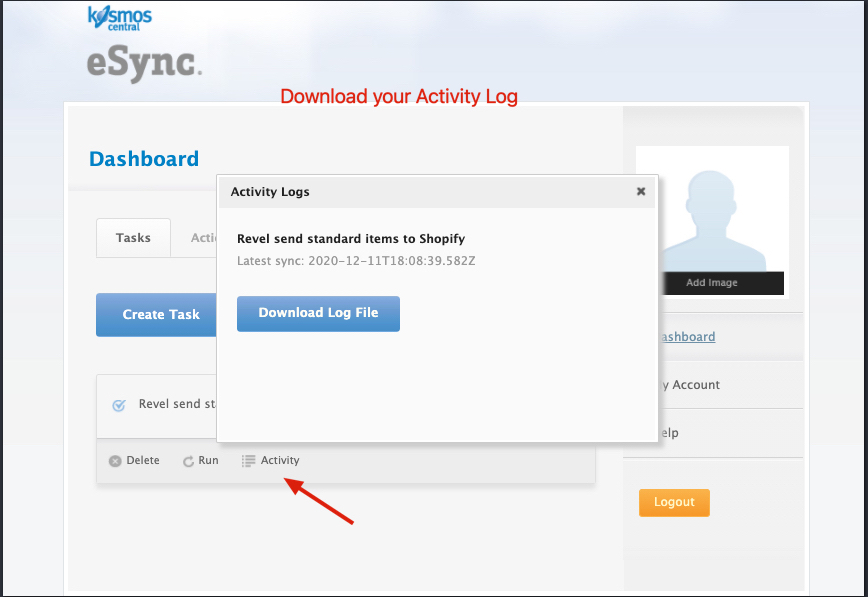
BigCommerce Troubleshooting tips
See the article on ‘How to trigger point of sale updates, for an integration.’
See the video example on Bulk Migration of Items and Inventory from your POS to your Shopping Cart
If you’d like to purchase a support package, you can do so here.
If you have further questions, please post a ticket in our Help Desk
