With the latest version of WooCommerce, you can now add brands to products without a 3rd party plug-in.
With eSync, you must add the brand’s action to your product’s task. Start with a task for standard items and a separate task for matrix (variant) items. Isolating the tasks will help with any troubleshooting and will reduce the number of logs to review.
Start by adding all of your actions and configuring them to use one unique identifier SKU from Lightspeed. Below are the standard item actions for LightSpeed Retail and WooCommerce. Next, do the same for matrix items.
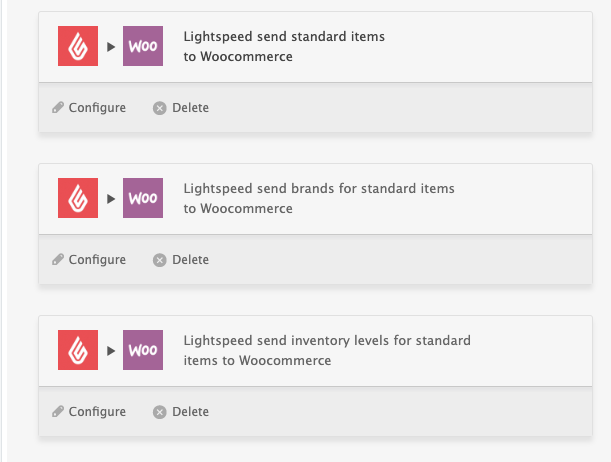
Configure all actions and set your date time stamp back a few days or up to 90 days for trials. Your time stamp will look for items created or updated in that period. With paid subscriptions, you can set your time stamp date back a year or longer for large bulk migrations.
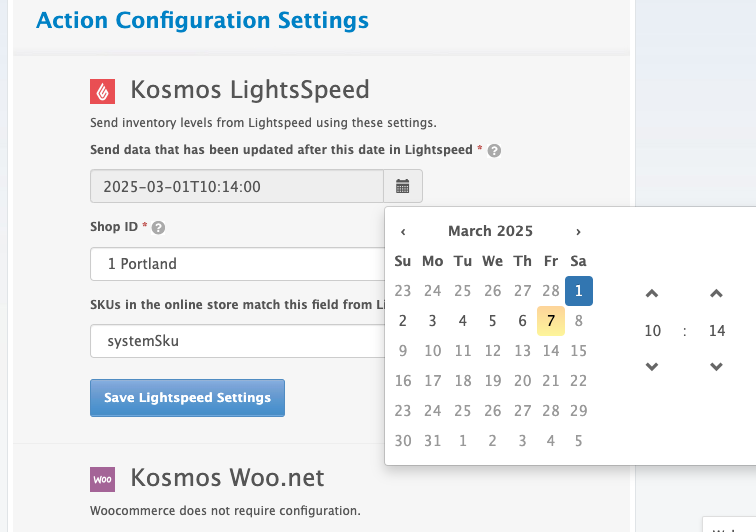
Only configured actions can be added to a task. Now, add your standard or matrix actions into their task and hit the task run button.
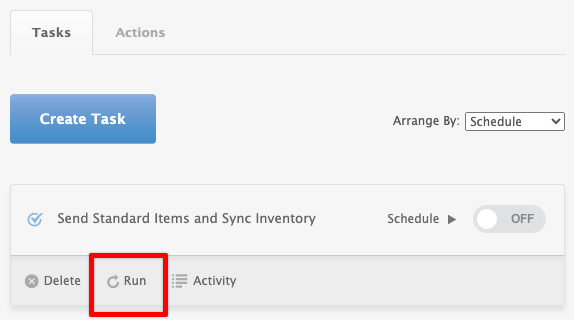
You can view your activity summary and download your log for troubleshooting. Your activity summary will inform you of the task’s status.
Below is the task is ‘In Progress’ date and time stamp used to search for items to sync and the ‘3’ records to sync or items to sync.
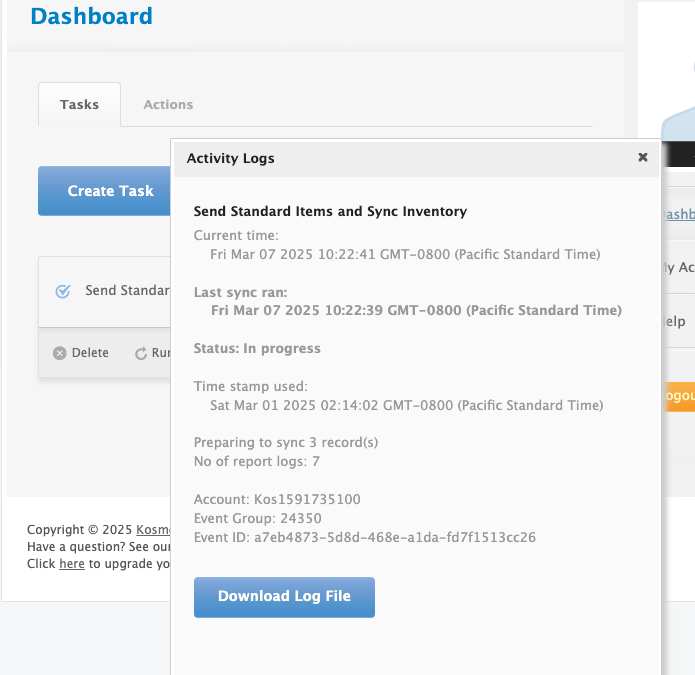
When the status states ‘Done,’ view your website. If you run into any problems, view your logs and contact our support team.
If you have further questions, please post a ticket at our Help Desk and submit the full Activity Log next to your Task RUN button with the ticket.
If you’d like to purchase a support hours support package, you can do so here.
