How to integrate your LightSpeed Retail POS Products with WooCommerce
Now that you have connected your LightSpeed Retail POS and WooCommerce to eSync, below are the criteria for creating new products and how to update existing products for inventory and price.
Note trials are limited to 48 hours or two days of product updates. With paid subscriptions you can go back and look for products added or inventory updates over a year or longer. With paid subscriptions, you can simply update your Action Dates via the calendar to go back a year plus if needed.
# Test with a single Action first (Send Standard Items)
See below sample list of Actions used for LightSpeed and WooCommerce
Note: Each Action will also need to be configured
Criteria to Create a New Product in WooCommerce from LightSpeed
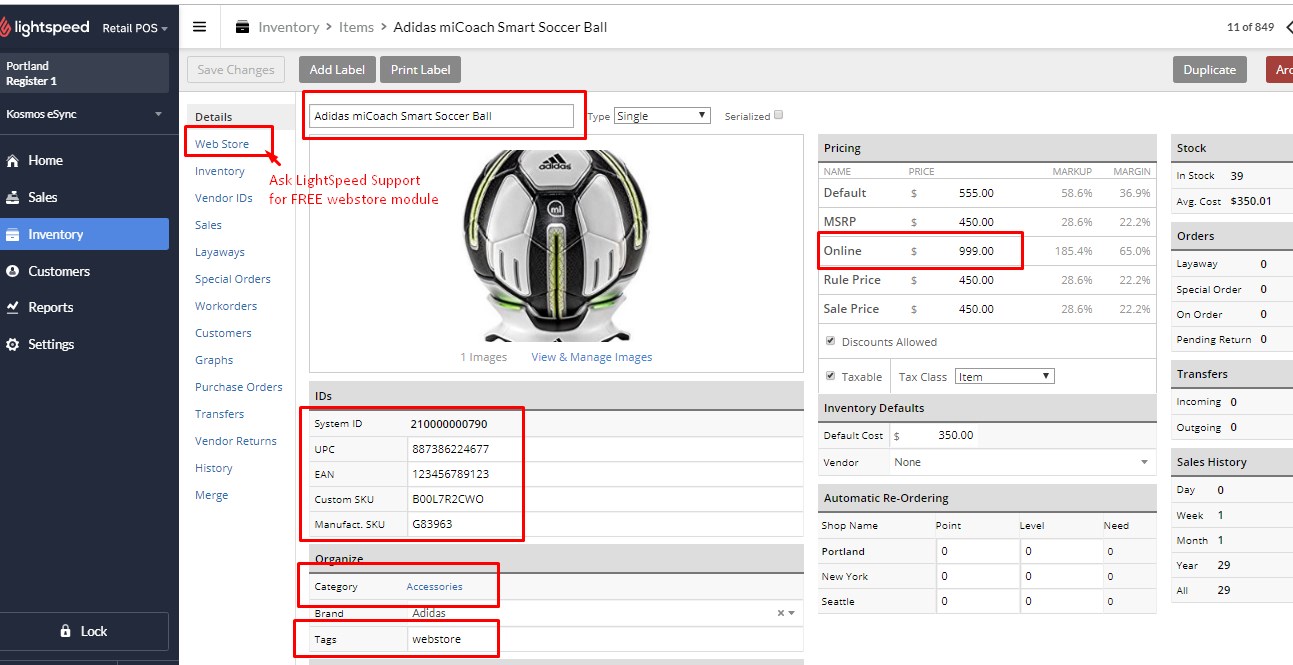
Note: The Unique Identifier is the product SKU that ties the two systems together.
1. Create Simple Products & Update Prices (Send Standard Item Action)
- Item has SKU in LightSpeed
- Item has a Weight in LightSpeed, which can be zero.
- The item was marked in LightSpeed for List Item on Sale on Web Store with a ‘webstore’ tag.
- Item is Active in LightSpeed
- Item has a Product Name in LightSpeed
- Item has a Category in LightSpeed
1. Create Matrix (Variant) Products (Send Matrix Item Action)
- See the requirements above for simple (standard) items, plus the requirements below.
- Parent Item has been updated with a new database time stamp and has ‘webstore’ tag
- For existing products in BC, Parent Names need to match to update prices, and the Paren SKU needs to match the parent name in WooCommerce.
- All children (attributes/options) Items in LightSpeed have a SKU
See below the list of Actions needed to Create a New Matrix Item and Updates.
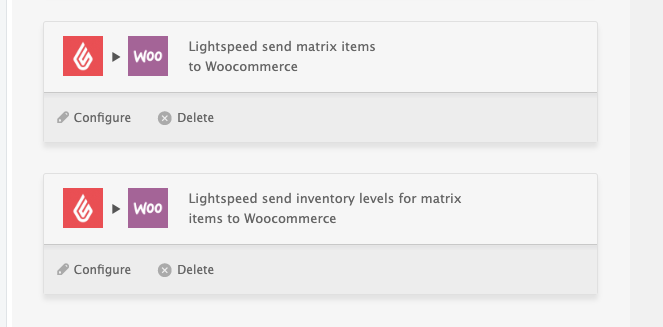
Note to test creating a new matrix product simply update the Parent item and verify it has a ‘webstore’ tag. For example just change the cost or price of the parent, hit save and all child items will create after you run your eSync Task.
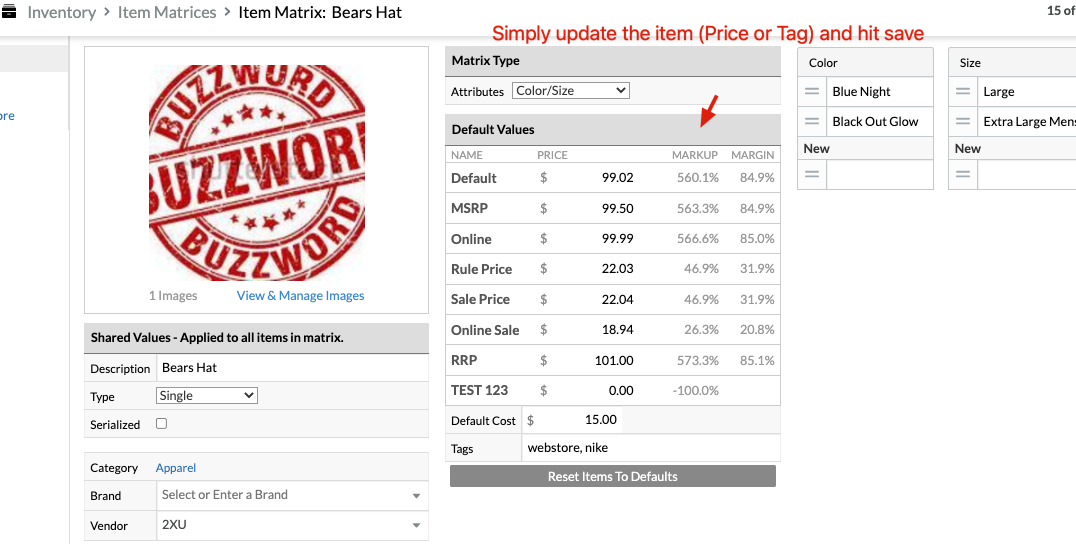
List Item on Webstore – LightSpeed Web Store Module – It’s Free!
Please contact LightSpeed support via Chat and inquire about getting the Free webstore module for 3rd party integrations.
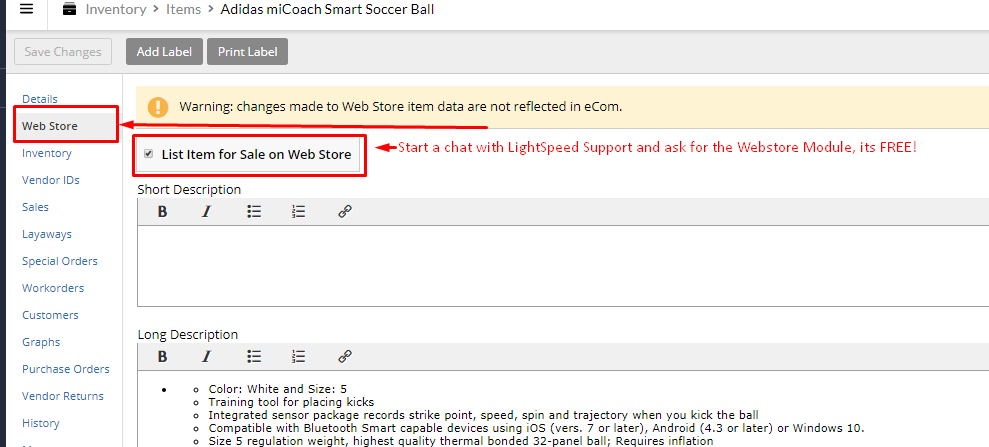
Note: The time stamp for creating products in LightSpeed is different from the time stamp to update inventory only in LightSpeed. So, running your Send Products Action after a sale in your POS will not update inventory. You will need to RUN your Update Inventory Levels Action in this case.
Simply view your TASK Activity logs and Upload the Full log to a Support Ticket for further assistance.
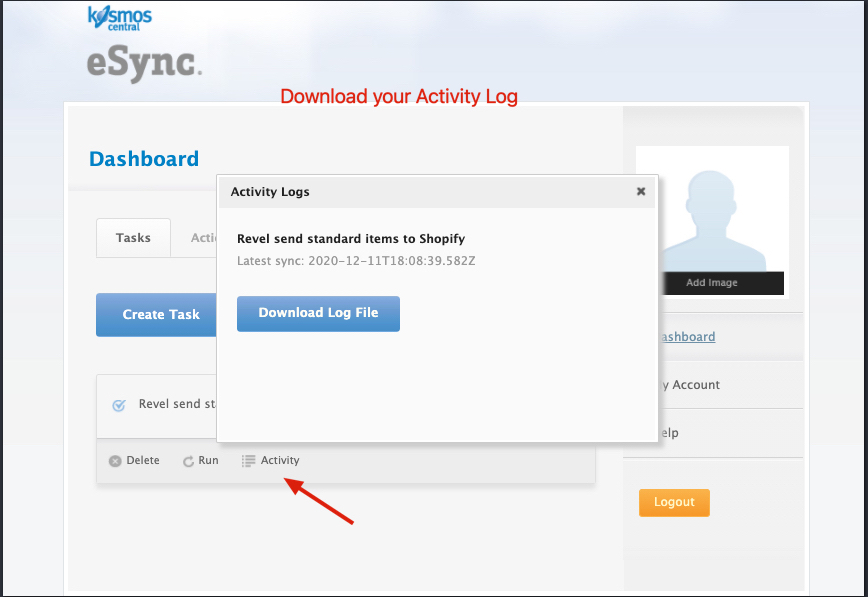
See the article on – Kosmos activity log and status codes
See the article ‘How to trigger point of sale updates for an integration.’
See the video example of a Bulk Migration of Items and Inventory from your POS to your Shopping Cart and the following article, Kosmos Bulk Migrations.
If you’d like to purchase a support package, you can do so here.
If you have further questions, please post a ticket in our Support Center.
