Getting started – Get your eSync Account
See our YouTube PlayList for WooCommerce
First, sign up for your 14-day Free Trial directly from www.kosmoscentral.com (click free trial) and follow the instructions to get your welcome email to set up your eSync account.
How to connect WooCommerce to eSync
- Click on Create Action and choose the WooCommerce Logo. Follow the instructions to Grant Access to your WooCommerce store and create your API key and Secret.
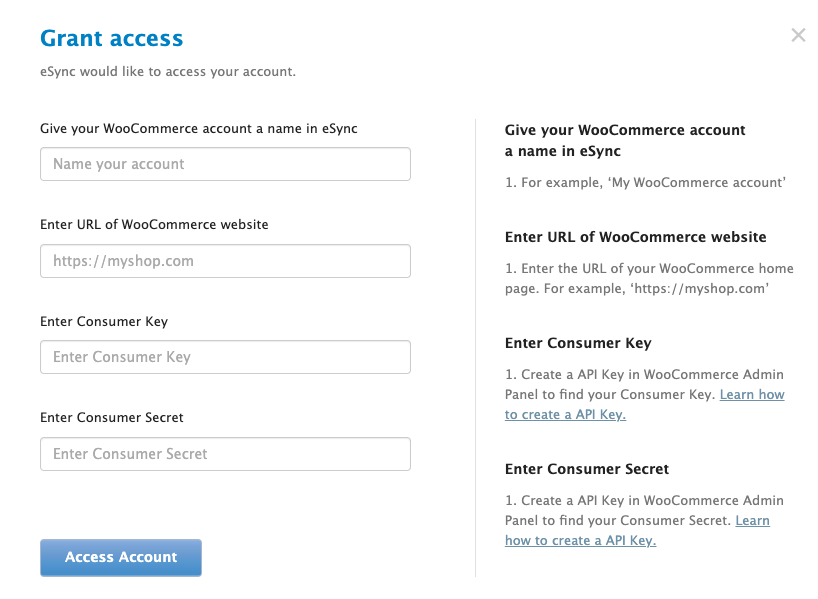
Required – You need a TRUSTED and valid SSL to connect to WooCommerce.
Required – Enable Permalinks in Word Press.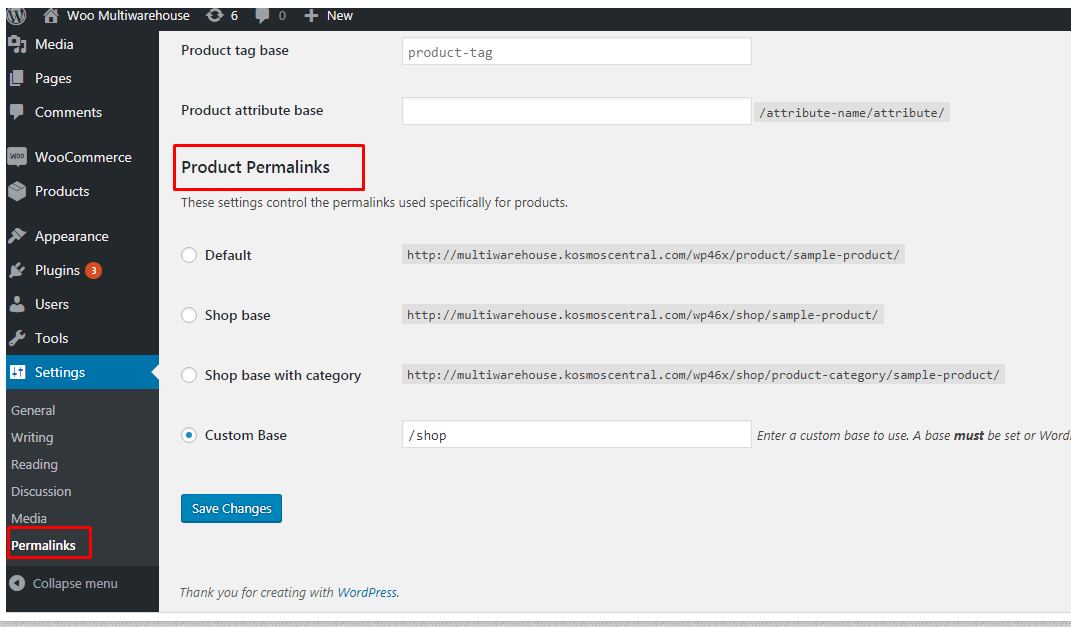
If you’re still having difficulty connecting to WooCommerce, please see this article below for some troubleshooting tips.
Troubleshooting WooCommerce Connection problems
Follow the instructions on the ‘?’ question marks that will instruct you on how to configure each eSync Action.
We suggest installing the WooCommerce REST API Log. This plug-in will assist you with diagnosing message responses in WooCommerce when eSync is communicating with your WooCommerce store.
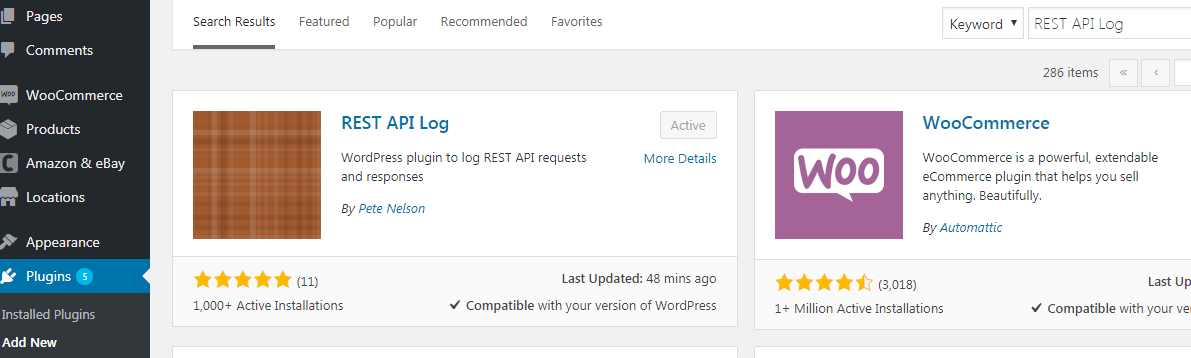
If you’d like to purchase a support package, you can do so here.
If you have further questions, please post a ticket in our Help Desk
