How to integrate your LightSpeed X-Series POS with WooCommerce
Now that you have connected LightSpeed Retail X-Series & WooCommerce, you’ll find the criteria for creating new products and updating existing products for inventory and price below.
Note trials are limited to 90 days of product updates. With paid subscriptions you can go back and look for products added or inventory updates over a year or longer. With paid subscriptions, you can simply update your Action Dates via the calendar to go back a year plus if needed.
# Test with a single Action first
Note the Unique Identifier to sync and create products in WooCommerce is the Product SKU.
The WooCommerce SKU is also needed to match items to your LightSpeed POS X-Series Default SKU.
Criteria to Create a New Product & Sync Existing Products. By default, with WooCommerce and the new locations feature, all new products are created with inventory = 0. See Inventory Only Actions for instructions on how to update inventory from the POS.
1. Create Simple Products & Update Prices (Send Standard Action).
- Item has a LightSpeed Default SKU.
- Item is assigned a unique tag (example: ‘webstore’ tag)
- Item is Active in LightSpeed
- Item has a Product Name in LightSpeed
- Item has an Inventory Value (Zero or higher) in LightSpeed
- Item has a Price in LightSpeed
- Item has a Category in LightSpeed
- Item has a Product Description in LightSpeed (not required)
See the Actions Needed Below to Create Standard Items and Sync Inventory
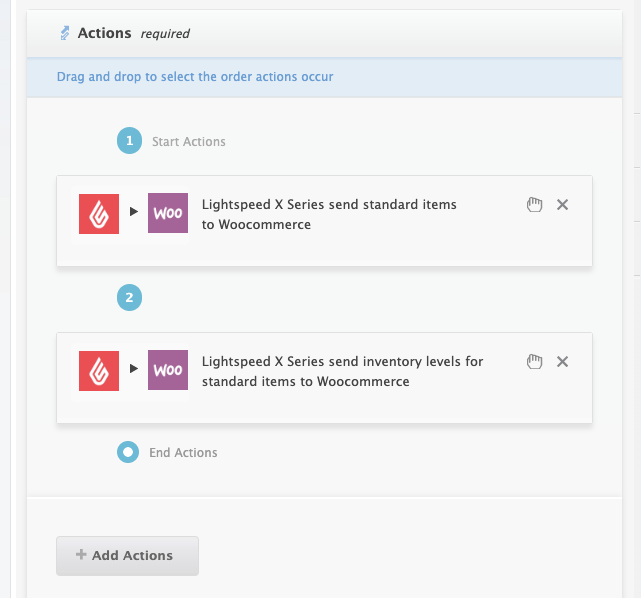
Configure each action and follow the ‘?’ instructions by hovering over the question marks.
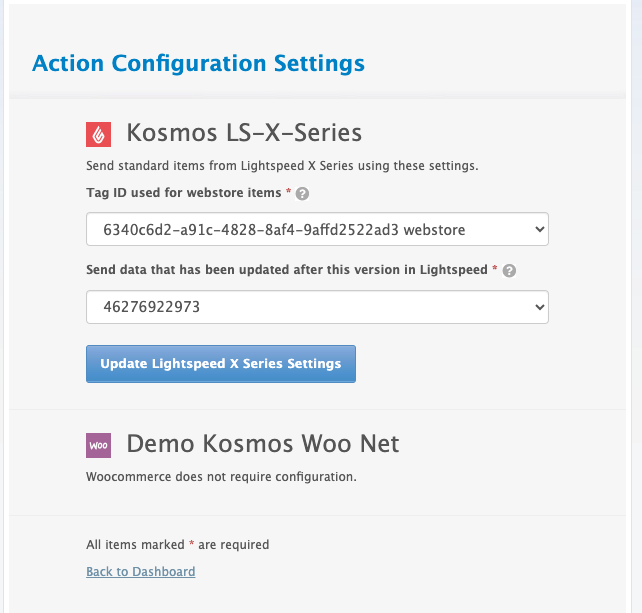
2. Create Matrix Products & Update Prices (Send Matrix Action).
- All Item variants have a LightSpeed Default SKU.
- Parent item is assigned a unique tag (example: ‘webstore’ tag)
- Item is Active in LightSpeed
- Parent Item has a Product Name in LightSpeed
- Variant Items have an Inventory Value (Zero or higher) in LightSpeed
- Variant Items have a Price in LightSpeed
- Item has a Category in LightSpeed
- Item has a Product Description in LightSpeed (not required)
See Actions Needed Below to Create Matrix Items and Sync Inventory
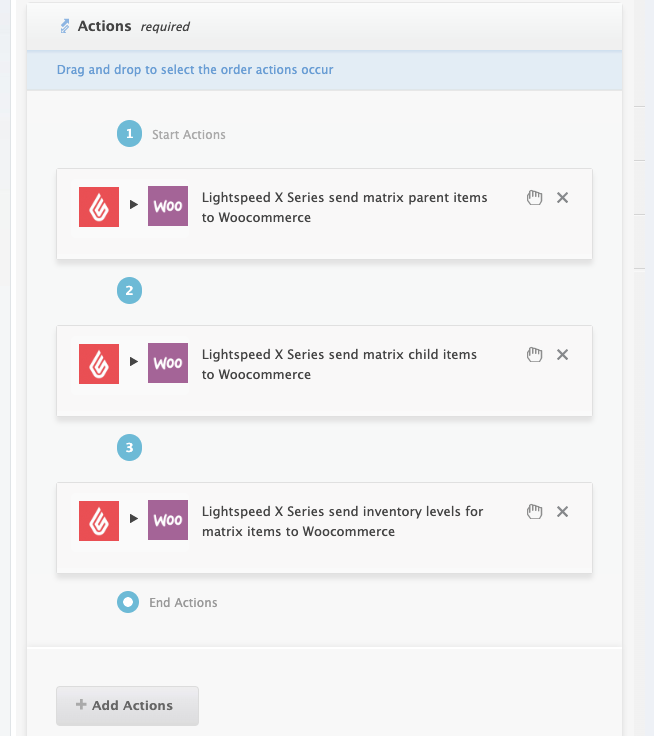
You must configure each action, add it to a task, and then label the task. The task is used to schedule each of the actions within it, constantly looking for new updates. You can set your intervals to sync every 5 minutes or by the hour.
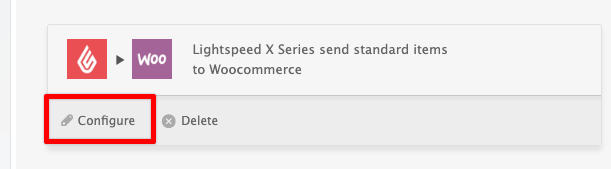
Add the suggested actions to a unique task that you have labeled and then run the task afterwards.
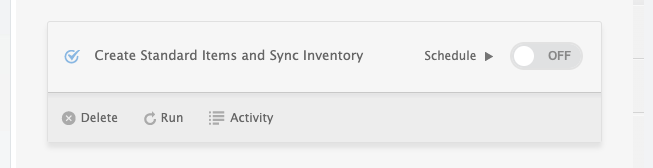
Criteria to Sync Inventory with Existing Products: Run your inventory level update actions to sync inventory with WooCommerce after creating a new product. You will also need to update your inventory timestamp versions by adding a tag identifier.
3. Sync inventory only Standard Products Action (Send Inventory Levels Standard Action).
- The item has a new inventory timestamp in LightSpeed X POS.
- Item has a matching SKU in LightSpeed to WooCommerce
- Item is Active in LightSpeed X
- Item has a unique tag identifier (example: ‘webstore’ tag)
4. Sync inventory only Matrix Products Action. (Send Inventory Levels Matrix Action)
- Matrix Parent Name must match LightSpeed and WooCommerce.
- Matrix Parent Name also matches the WooCommerce Parent SKU
- Parent Item has a unique tag identifier (example: ‘webstore’ tag)
- Variant items have a new inventory timestamp in LightSpeed POS.
- Variant items have SKUs in LightSpeed
- Varoent items are Active in LightSpeed
Note: The time stamp for creating products in LightSpeed is different from the time stamp to update inventory in LightSpeed. So, running your Send Products Action after a sale in your POS will not update inventory. You will need to RUN your Update Inventory Levels Action in this case.
Click the task Activity button to view your activity summary and logs. Please use the activity logs to upload to a Support Ticket for further assistance.
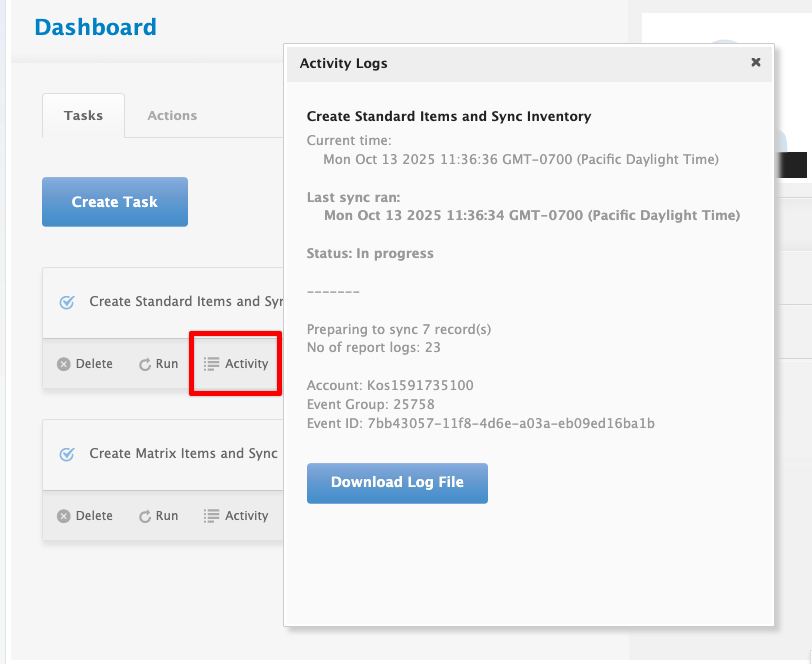
See the article on – Kosmos activity log and status codes
See the article ‘How to trigger point of sale updates for an integration.’
See the video example of a Bulk Migration of Items and Inventory from your POS to your Shopping Cart and the following article, Kosmos Bulk Migrations.
If you’d like to purchase a support package, you can do so here.
If you have further questions, please post a ticket in our Help Desk.
