How to integrate your Clover POS products with Shopify
Now that you have connected with Clover and Shopify, you can add the necessary actions and run a few tests. We suggest adding the Standard Action (non-variant) first.
Note the unique identifier for Clover is the product SKU. The unique identifier for Shopify is the product name. So, both the SKU fields and the product names need to match for any products not created by eSync.
Create a Simple Products (Send Standard Action) from Clover to Shopify
- Item has a SKU
- Item is Active in POS
- Item has a Product Name in the POS
- Item has Inventory Value (Zero or higher) in Clover
- Item has Price Value (Zero or higher) in Clover
- Item has a Category in Clover (categories are required to create new products)
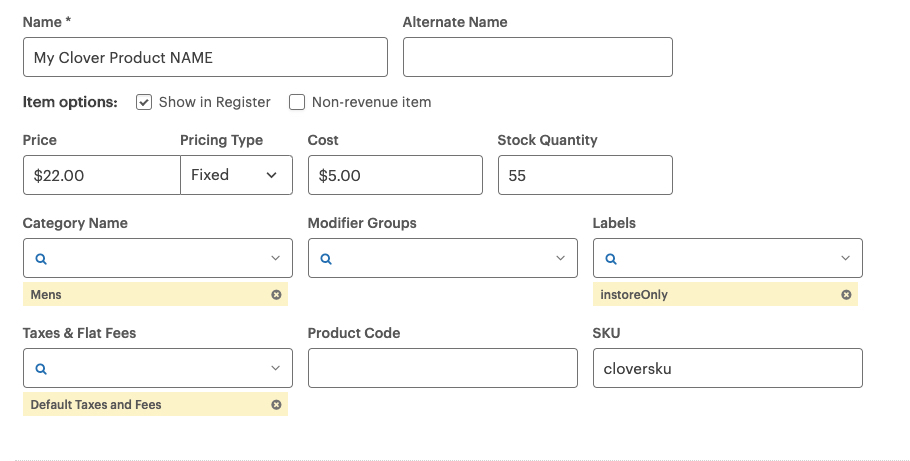
See Standard Actions Needed Below
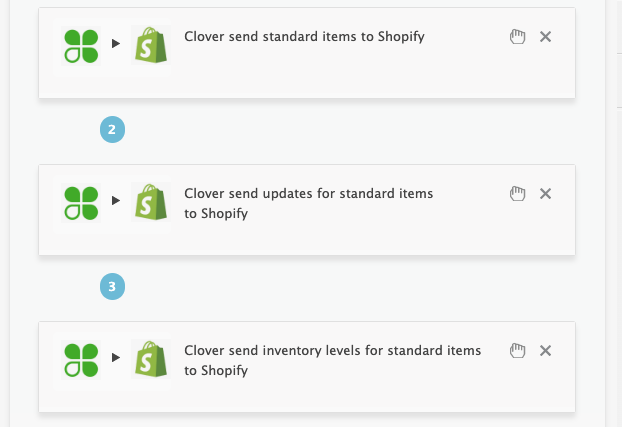
To restrict specific products from going up to your website just add the Print Label ‘instoreOnly’ in your Clover POS. The product name is needed to update price, and if the product names and the SKU’s differ, a new product will be created.
See the snapshot example for the instoreOnly label.Create Matrix Products (variants) from Clover to Shopify
- See standard item sync above.
- Matrix (variant) Parent Name needs to match the Clover Parent Name. The child’s individual names do not matter (just the parent’s), & the individual option SKUs also need to match.
Note: Matrix products need to be built properly in Clover using the POS hardware or the Clover UI.
See the item Variant Example below.
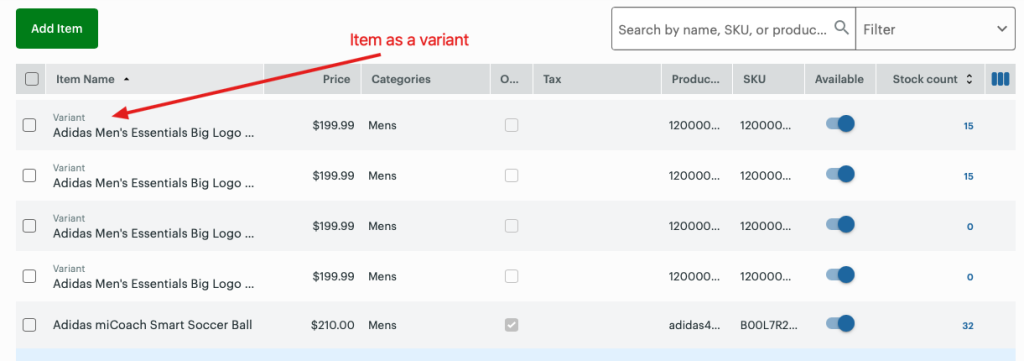
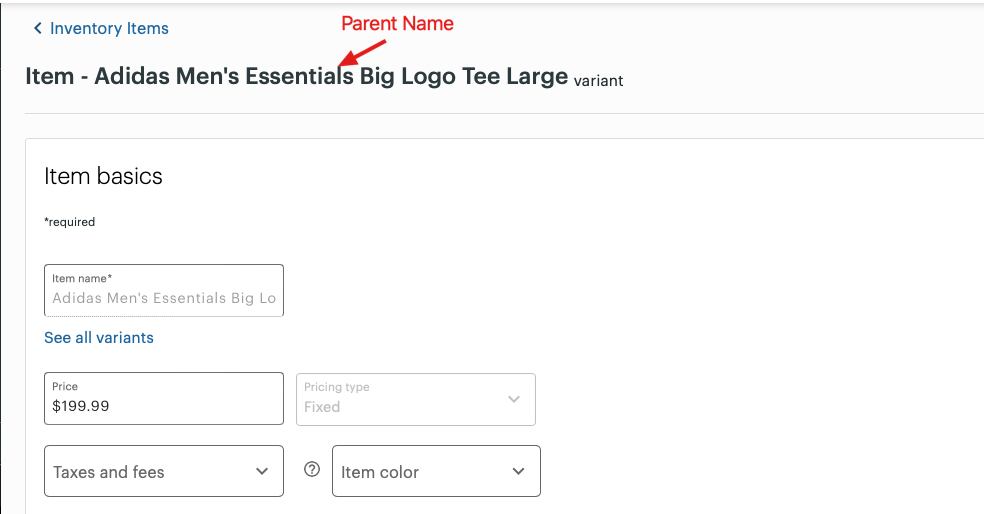
Variant Attributes and Options – Colors, Sizes, etc.
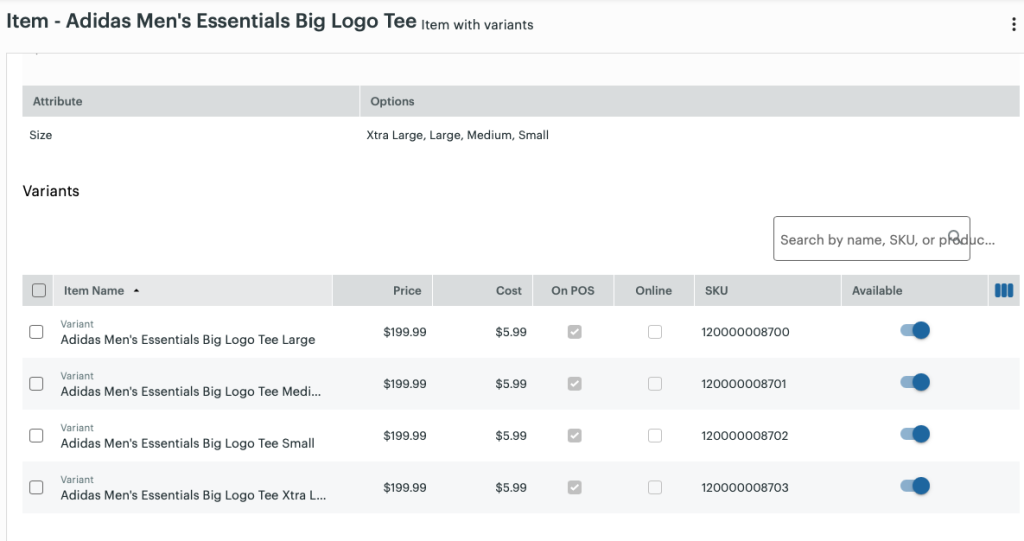
See Matrix (Variant) Actions Needed Below
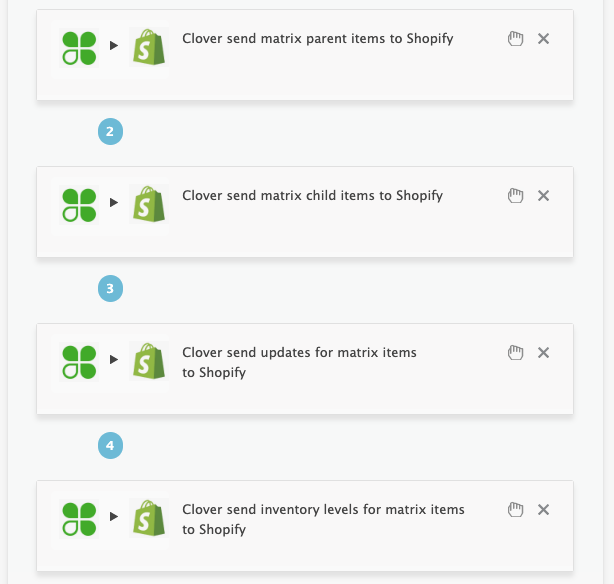
Price adjustments in Clover is a trigger to sync new items, and not inventory. When adding new products, we suggest adding the SKU first, and the price update last. To test, change price by a penny, hit save, and change back, hit save again.
Note: The time stamp for inventory sync from Clover is different from the time stamp to create new products in Clover. So, running your Send Products Action after a sale in your POS will not update inventory. You will need to RUN your Update Inventory Levels Action in this case. To test, adjust inventory, hit save, and change back.
Now view your TASK Activity logs and for support, upload the Full log to a Support Ticket for further assistance.
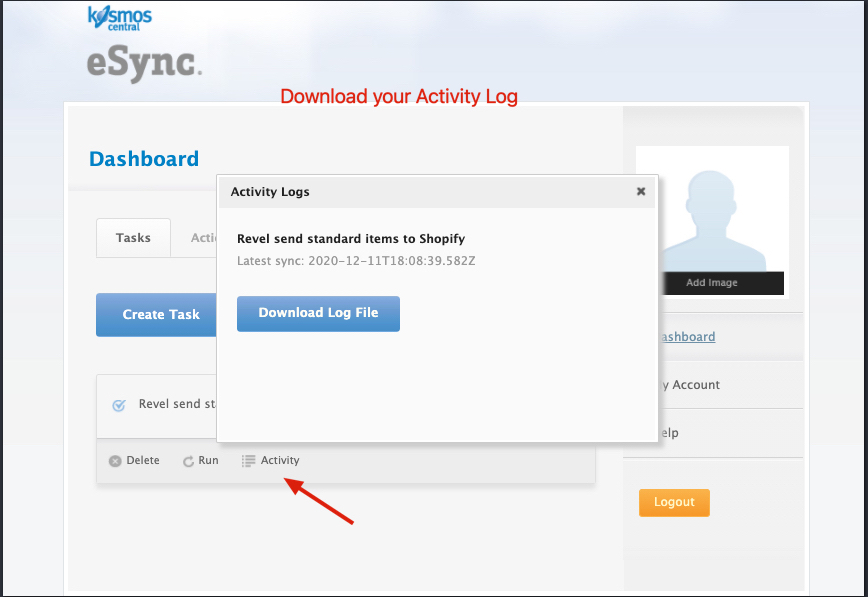
See the example list below of Clover and Shopify’s available actions to sync products. To see a full list, please log into eSync, choose the two logos, and your full list will appear.
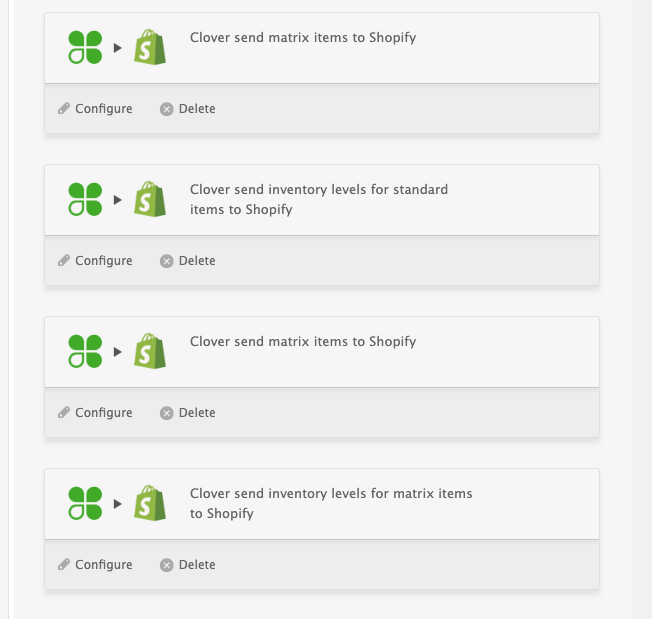
Below are the basic mapped fields that the Clover API can support today.
The standard mappings from Clover -> Shopify are below
*Clover SKU -> Product SKU
*Clover Price -> Price
*Clover Inventory -> Inventory
*Clover Product Code -> Product Barcode UPC
*Clover Item Name -> Product Name
*Clover Category 1 -> Product Type
*Shopify Store Name -> Shopify Vendor (this is required to create a new product)
*Clover Product Name + ID -> Product TAG field
The Clover API at this time does not support syncing of the following
*Images and Descriptions
See the article on – Kosmos activity log and status codes
See the article ‘How to trigger point of sale updates for an integration.’
See the video example of a Bulk Migration of Items and Inventory from your POS to your Shopping Cart and the following article, Kosmos Bulk Migrations.
If you’d like to purchase a support package, you can do so here.
If you have further questions, please post a ticket on our Help Desk.
