How to integrate your Revel POS Systems products with your Shopify store
Now that you have connected Revel to Shopify, you’ll find the criteria below for creating new products and updating existing products for inventory and price.
Note trials are limited to 90 days of product updates. With paid subscriptions you can go back and look for products added or inventory updates over a year or longer. With paid subscriptions, you can simply update your Action Dates via the calendar to go back a year plus if needed.
# Test with a single Action first
Note the Unique Identifier to sync and create products in Shopify is the Product Name or title. If you change the product name, then another duplicate product will be created.
The Shopify SKU is also needed to match items to your POS. So, in this case the SKU or Barcode from Revel needs to match the Shopify SKU field. So, both the product name and the Shopify SKU need to match your POS.
Criteria to Create a New Product & Sync Existing Products By default with Shopify and new locations feature all new products are created with inventory = 0. See inventory Only Actions on how to update inventory from the POS.

1. Create Simple Products & Update Prices (Send Standard Action)
- Item SKU has been updated with a new product_time_stamp in Revel.
- Item has a Revel SKU or Barcode.
- Item marked in Revel – Display on online and 3rd party
- Item is Active in Revel
- Item has a Product Name in Revel
- Item has Inventory Value (Zero or higher) in Revel
- Item has Price Value (Zero or higher) in Revel
- Item has a Category in Revel
- Item has a Product Description in Revel (not required)
- Item has a Weight (not required)
The product name is needed to update price, and if the product names and the SKU’s differ, a new product will be created.
See Standard Actions Needed Below
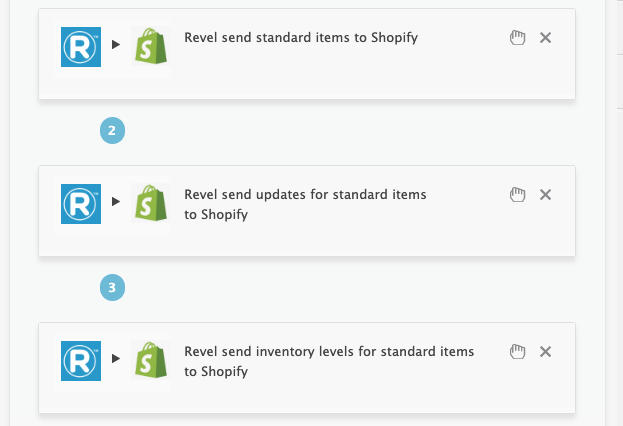
Revel – Display on online and 3rd party
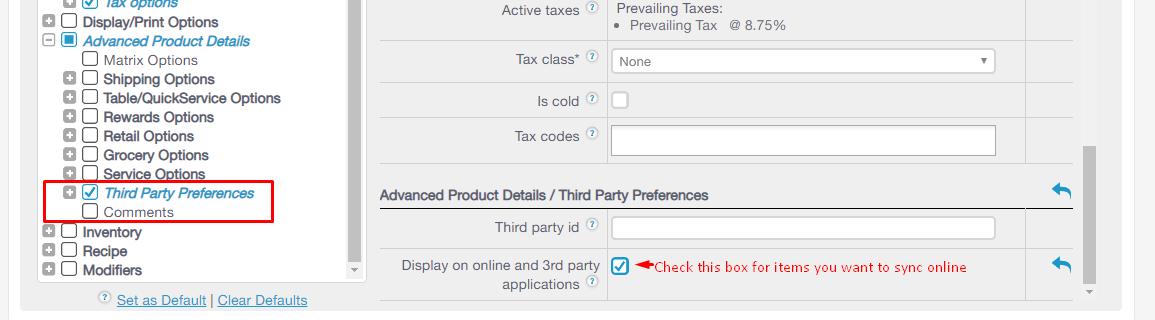
Revel Weights
2. Create Matrix Products & Update Prices (Send Matrix Action).
- Item SKU has been updated with the new product_time_stamp in POS.
- Item has a Revel SKU or Barcode
- Item marked in Revel – Display on online and 3rd party
- Item is Active in Revel
- Item has a Parent Product Name & Child products in Revel
- Item has Inventory Value (Zero or higher) in Revel
- Item has Price Value (Zero or higher) in Revel
- Item has a Category in Revel
- Item has a Product Description in Revel (not required)
- Item has a Weight (not required)
See Actions Needed Below
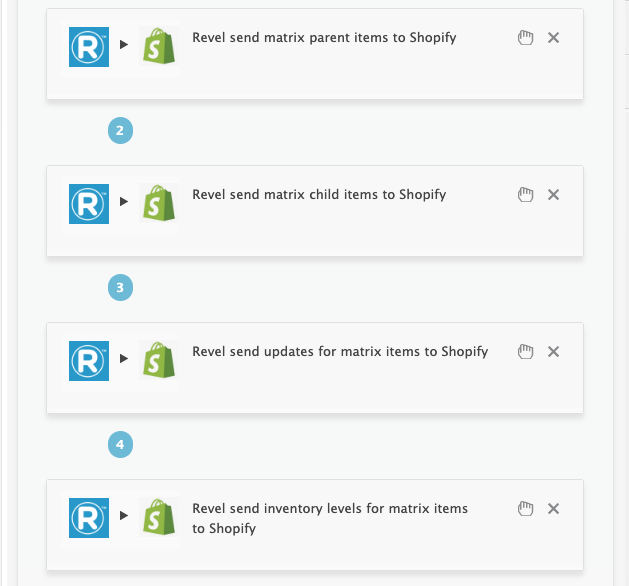
Criteria to Sync Inventory with Existing Products
Run your inventory-only Actions to update inventory to Shopify after a new product has been created. You will also need to update your inventory timestamp after.
Simply view your TASK Activity logs and Upload the Full log to a Support Ticket for further assistance.
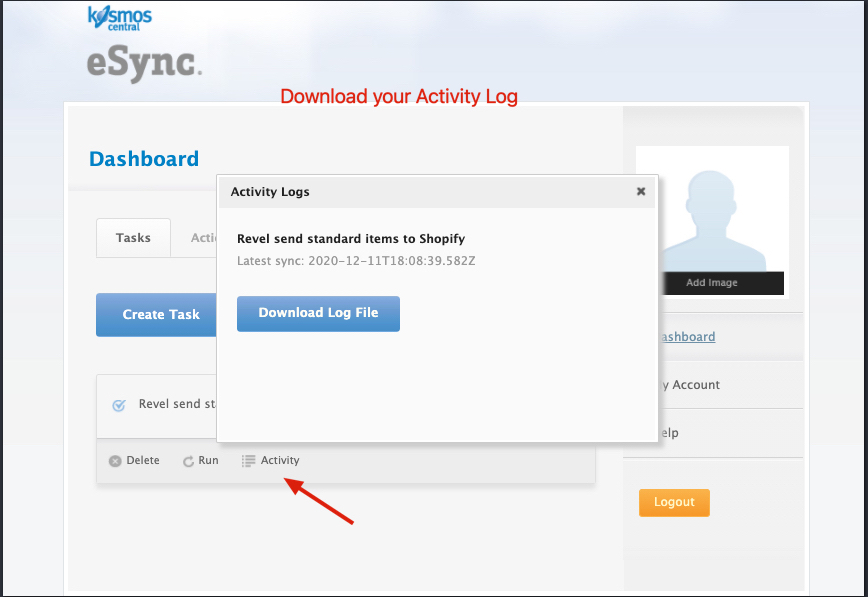
See the article on – Kosmos activity log and status codes
See the article ‘How to trigger point of sale updates for an integration.’
See the video example of a Bulk Migration of Items and Inventory from your POS to your Shopping Cart and the following article, Kosmos Bulk Migrations.
If you’d like to purchase a support package, you can do so here.
If you have further questions, please post a ticket in our Help Desk.
