How to integrate your Revel POS products with BigCommerce
Now that you have connected your Revel iPad POS to Bigcommerce, below you’ll find the criteria to create new products and how to update existing products for inventory and price.
Note trials are limited to 90 days of product updates. With paid subscriptions you can go back and look for products added or inventory updates over a year or longer. With paid subscriptions, you can simply update your Action Dates via the calendar to go back a year plus if needed.
# Test with a single Action first
First you’ll need to create your categories in BigCommerce to match your Revel POS.
Criteria to Create a New Product in BigCommerce from Revel
1. Create Simple Simple Products (Send Standard Action)
- Item SKU has been updated with a new product_time_stamp in Revel.
- Revel SKU or Barcode
- Item has a Weight in Revel
- Item marked in for 3rd Party in Revel
- Item is Active in Revel
- Item has a Product Name in Revel
- Item has Inventory Value (Zero or higher) in Revel
- Item has Price Value (Zero or higher) in Revel
- Item has a Category in Revel
- Product Description in Revel (not required)
See Mapped Fields (Image Coming Soon) See article on ‘How to trigger point of sale updates, for an integration.’
Revel – Display on online and 3rd party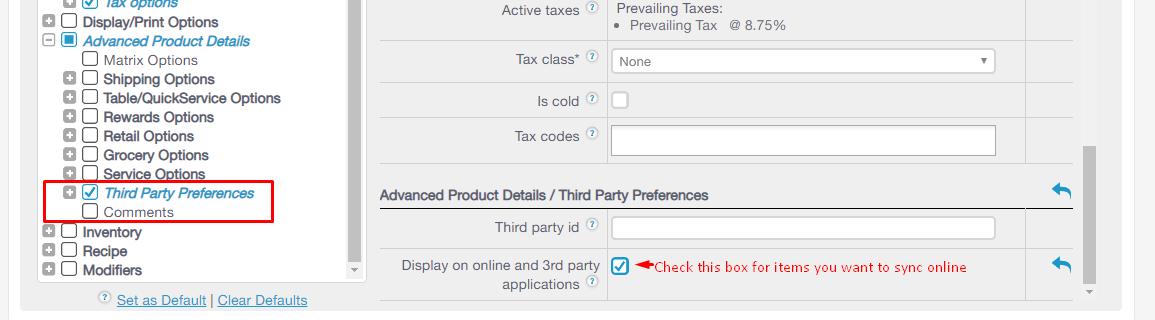
Revel Weights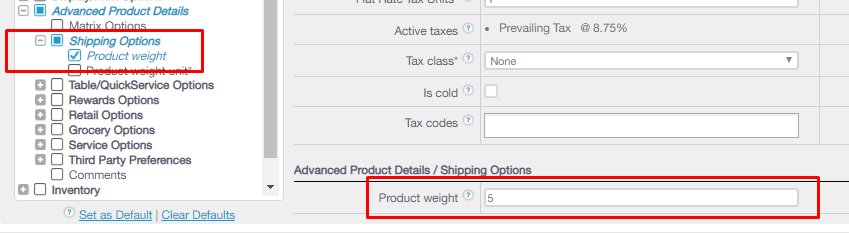
2. Create Matrix Products (Send Matrix Action)
- Parent Item was recently updated with new product_time_stamp in Revel.
- All children Items have a SKU or Barcode in Revel matching BC SKU.
- Item marked in for 3rd Party in Revel
- Item is Active in Revel
- Item has a Parent Product Name & Child Products in Revel
- Item has a Category in Revel
- Product Description in Revel (not required)
Note to test creating a new matrix product simply update the Parent item. For example just change the cost or price of the parent, hit save and all child items will create after you run your eSync Task.
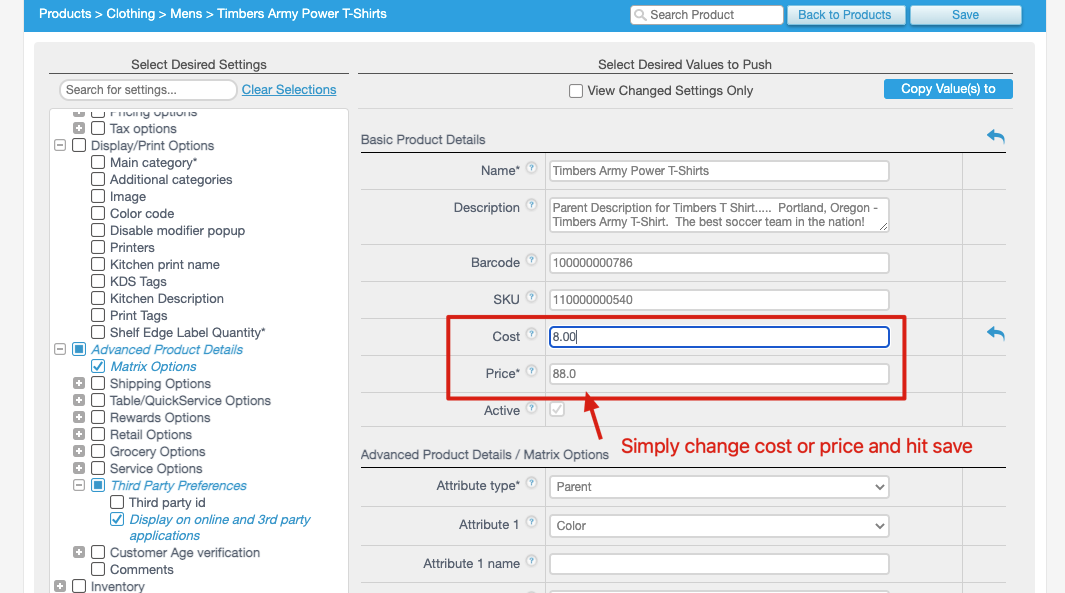
Criteria to Sync Inventory with Existing Products Run your inventory only Actions to update inventory to BigCommerce after a new product has been created. You will also need to update your inventory time stamp for new inventory product updates.
3. Sync inventory only Standard Products Action. (Send Inventory Levels Standard Action)
- Item has a new time stamp in Revel POS.
- Item has an SKU or Barcode.
- Item is Active
- Item marked for 3rd Party in Revel
- Item names match both Revel and BigCommerce
4. Sync inventory only Matrix Products Action. (Send Inventory Levels Matrix Action)
- Item has a new time stamp in Revel POS.
- Item has a SKU
- Item is Active
- Item marked in Revel for 3rd Party
- Matrix Parent Name must match POS and BigCommerce.
Simply view your TASK Activity logs and Upload the Full log to a Support Ticket for further assistance.
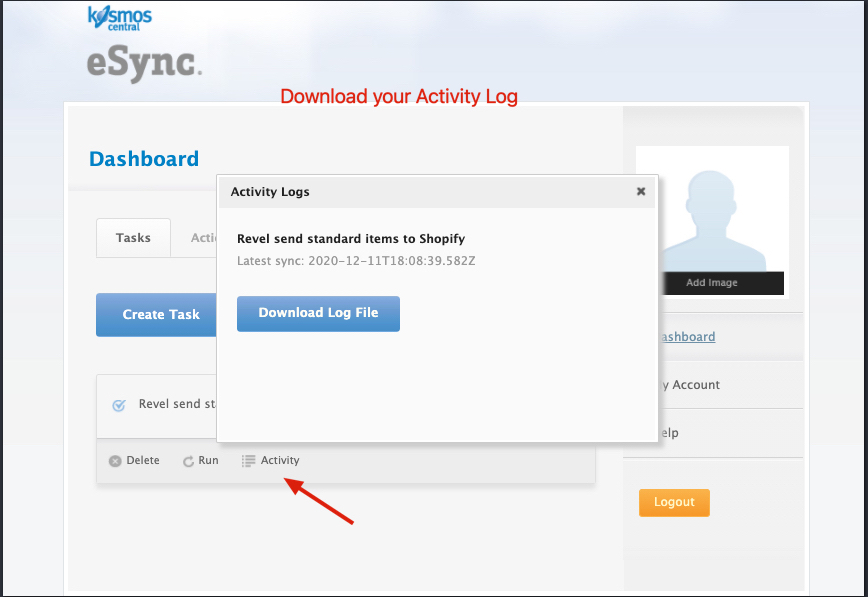
See the list of Actions used to create products from Revel to Bigcommerce.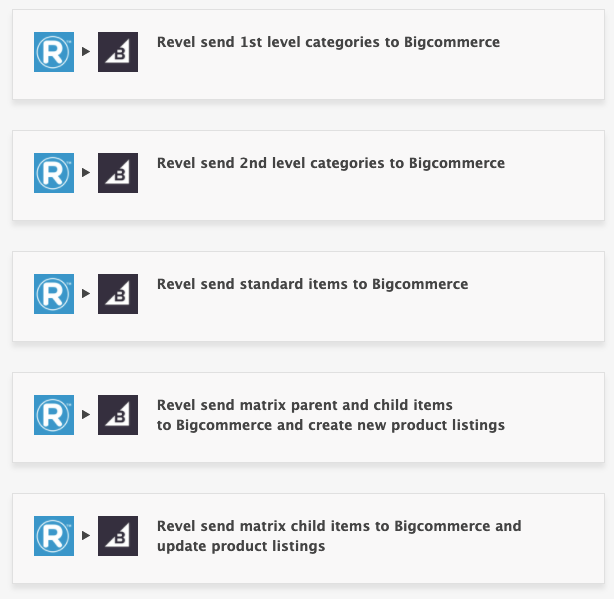

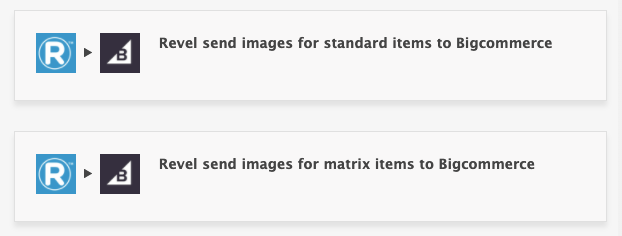
Add your CREATE Categories into it’s own TASK and run on demand just once or when new categories are added. Do not turn on the schedule since your categories will go up as a full upload every time if the schedule is on and will waste API calls.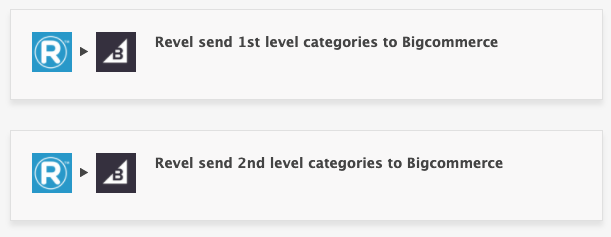
BigCommerce Troubleshooting tips
See the article on – Kosmos activity log and status codes
See the article ‘How to trigger point of sale updates for an integration.’
See the video example of a Bulk Migration of Items and Inventory from your POS to your Shopping Cart and the following article, Kosmos Bulk Migrations.
If you’d like to purchase a support package, you can do so here.
If you have further questions, please post a ticket on our Help Desk.
