How to send your BigCommerce orders to Clover, and update stock
Send your BigCommerce orders to Clover, to trigger an update of Clover inventory.
To send BigCommerce orders to your Clover POS you will need to configure three Actions and then add all three Actions together into a single Task. The Task is used to RUN actions in your task on demand or to schedule your Actions via a 5-minute or greater interval.
Configure Each Action
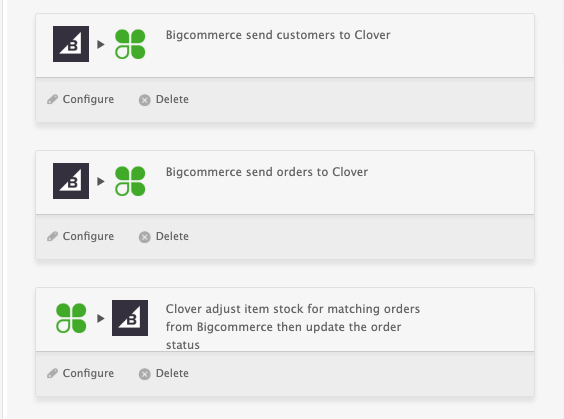
Click the Question Marks to learn how to configure your Action.
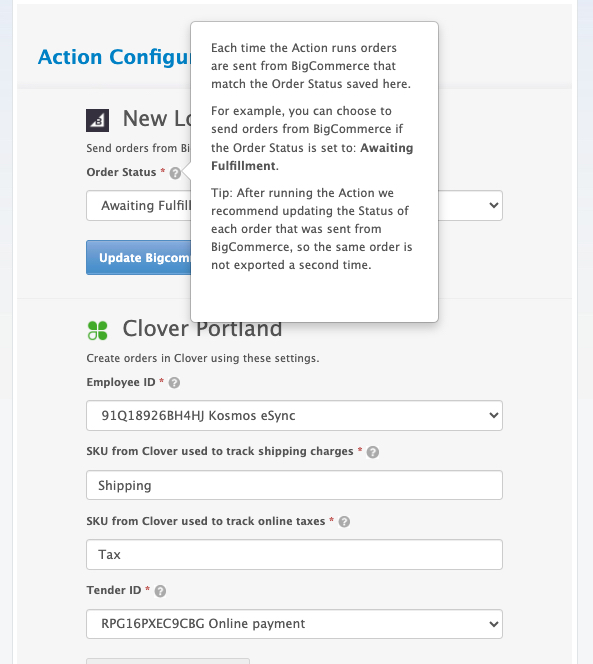
Next Actions must be added in sequence into your TASK. Create a new task
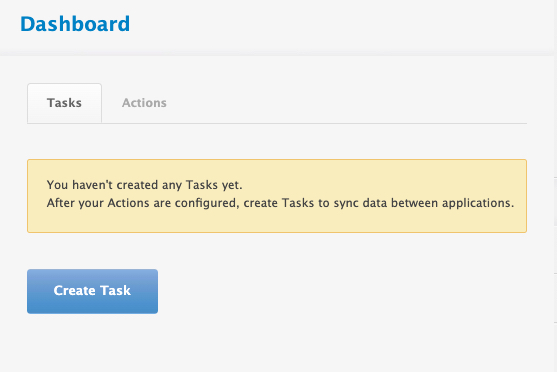
- BigCommerce Send Customers to CloverIf the customer does not exist, eSync will create the BigCommerce customer in your POS.
- BigCommerce Send Orders to CloverThis will generate the BigCommerce order inside your Clover POS.
- Clover find matching orders in BigCommerce and then update the order status. The status change is needed to update the BigCommerce order. This will avoid sending the order back to Clover again and creating duplicate orders in your POS.
- Now hit SAVE on your TASK and hit RUN to test.
RUN your Task and view your Task Activity Log
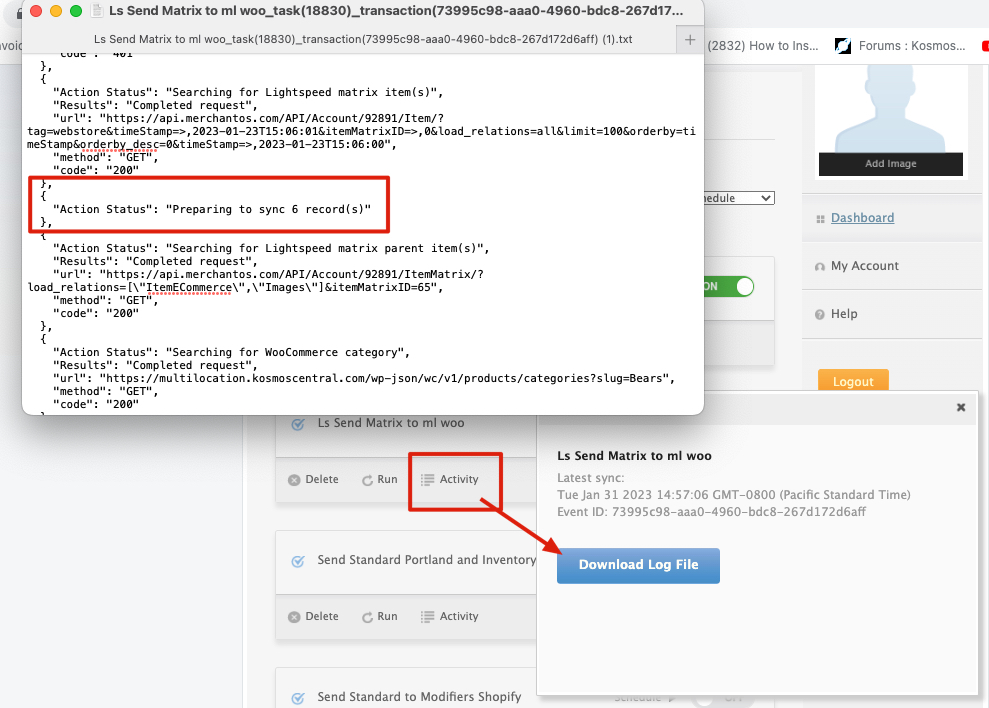
Order Notification – Online Order: StockUpdate View your order created in Clover next for the notes added for ‘Online Order-StockUpdate’
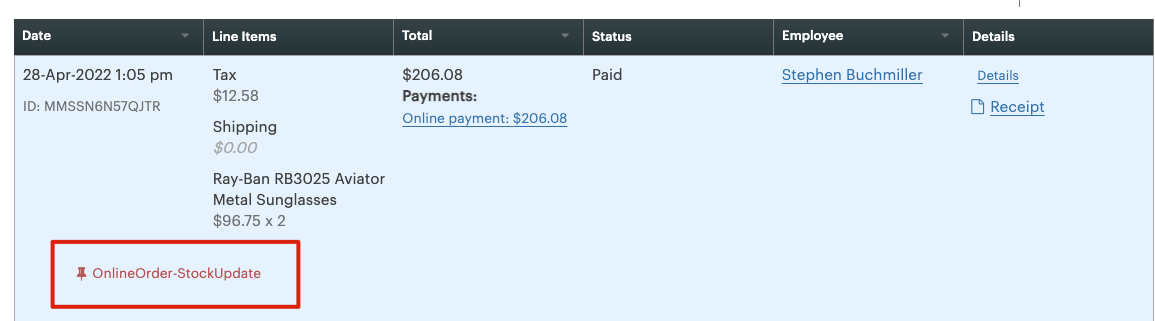
# Do you have a flat rate tax for Clover orders and need this to match for online orders and Clover reporting purposes?
Please see the Clover article on Flat Rate taxes and eCommerce
# How are discounts supported?
We support coupon discounts and discount totals. The discount total includes promotions on member pricing, etc. The store credit is not calculated in the discount total, nor does eSync support it today. If you need support for store credits, our team will have to customize your order action for you. Please create a support ticket for a quote.
# Need to PRINT the order?
All orders are assigned to the** DEFAULT Printer** at this time.
Try the Clover SmartPrint plug-in
Not with the Clover POS system, you cannot delete or void out orders. You can only refund the transaction.
If you have further questions, please post a ticket in our Help Desk and submit the full Activity Log located right next to your Task RUN button with the ticket.
If you’d like to purchase support hours support package, you can do so here.

Great article