How to send SellBrite orders to Lightspeed Retail and update stock
Now that you have tested a product update, you can try web orders next and trigger a two-way inventory sync.
Make sure you have verified that you're connecting successfully.
Creating a new product online is the easier first step.
Note: Once the online order is created in the POS, the POS will then trigger a two way inventory sync for each of the lline items in the online order.
Follow the instructions on the Orders Action configuration and the ‘?’ question marks will help guide you in your setup. When a Sellbrite order from Amazon, eBay, Walmart, Etsy or Google Shopping is downloaded into your POS your inventory will also update with all the line items in your Sellbrite order.
- To download an order into your POS, Kosmos eSync needs to key in on the order date field in Sellbrite and only download the most recent orders that are created.
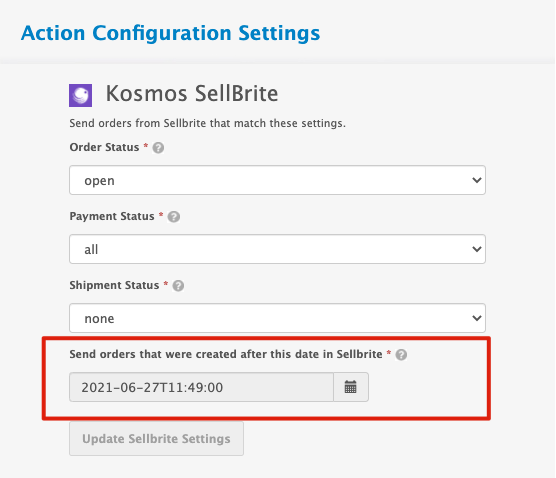
- Configure how your order will reach your Lightspeed POS. You will need to assign a register, location, payment type, system-id for shipping, create a tax product, discount item, etc. We also suggest setting up a virtual employee (Online Orders) to assist with locating online orders and improving reporting.
See Example LightSpeed Order Configuration: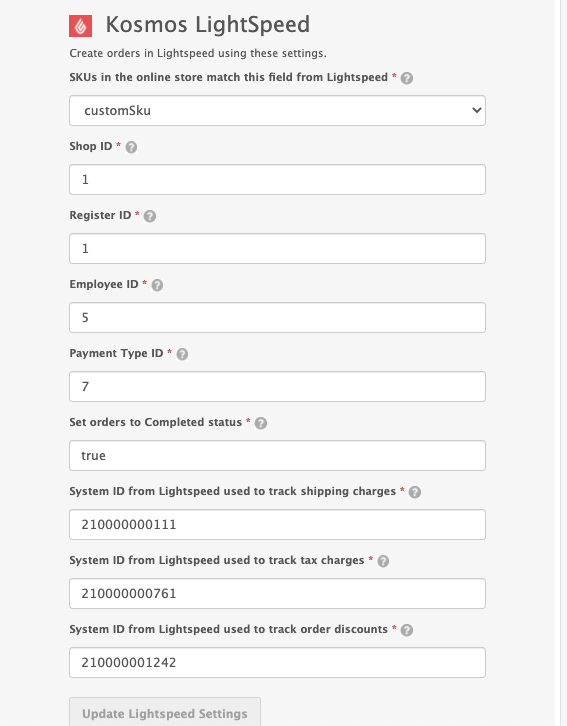
Confirm your settings were saved by clicking on the Action Configuration link and verify you have Green Check Marks on both domains.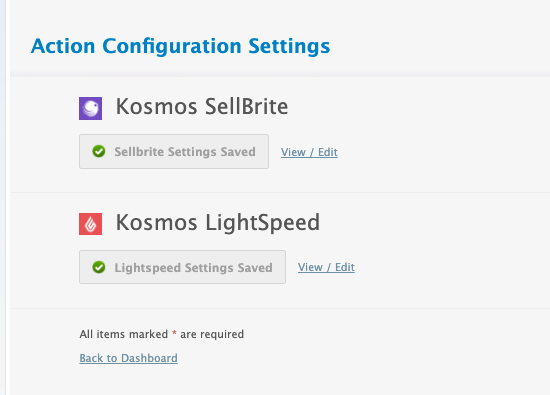
- When creating your order task to schedule your orders to automatically download, you’ll need to add just the Order Actions into your Task.
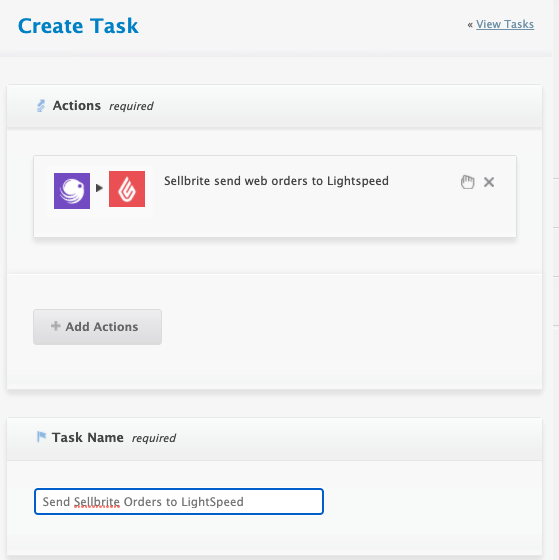
- When testing review your Action Logs after you hit RUN to determine if you were successful with downloading orders into your POS.
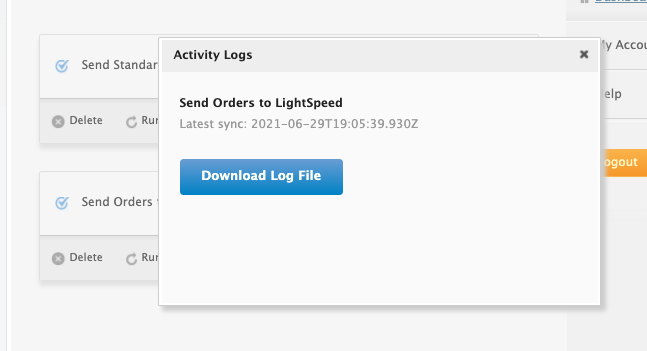
- To locate your WooCommerce order in LightSpeed, just go to Reports and All Transactions.
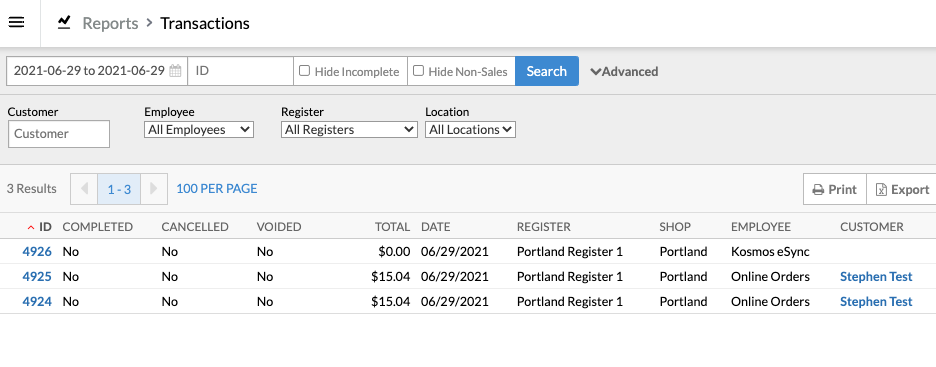
See the article on – Kosmos activity log and status codes
See the article on ‘How to trigger point of sale updates, for an integration.’
See the video example on Bulk Migration of Items and Inventory from your POS to your Shopping Cart
If you’d like to purchase a support package, you can do so here.
If you have further questions, please post a ticket on our Help Desk
